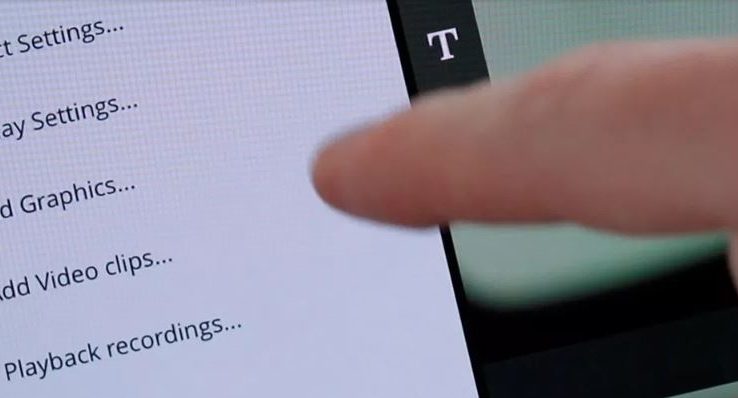6 Easy Ways to Elevate Your Video Production Using Custom Graphics and Video Clips on SlingStudio
By Adam Noyes
Whether it’s a livestream of the homecoming game, a Sunday sermon or any other broadcast, using custom graphics, clips and effects can elevate your production’s value and even help with monetization. Imagine being able to display your custom scoreboard, watermark, a keynote speaker’s name and title, or inserting a video clip from your event’s local advertising sponsor – what could this mean for your business or organization? Keep reading below for more on how to give your production that professional quality finish that can come from leveraging the power of custom graphics and video!
One of SlingStudio’s most powerful features is its ability to easily import custom graphics and pre-recorded video clips allowing you to add pre-roll, mid-roll & post-roll video clips, ads, bumpers and more live during your livestream productions. SlingStudio also makes importing and post-production incredibly easy when using graphics and pre-recorded footage.

To get you started, we’ve assembled 6 easy tips which will have you well on your way to creating superior quality content:
1. Create and Import for Easy Access: First, create your custom graphic JPEG/PNG files and video/MOV files. Once they are ready, import them by inserting a SD card into the Hub OR by connecting your USB storage drive to the SlingStudio unit using the SlingStudio USB-C Expander.
2. Always Ready and Available: Once you have imported your graphics and video clips, there is also the option to store the clip/graphic into SlingStudio’s internal storage. This option will make the graphic or video clip available to ANY project you work with, including the currently open project. This is a great option for clips or graphics that you’ll use on more than 50% of your productions.

3. P.C. As a Video Source: SlingStudio can connect with up to 10 video sources, with up to 4 active at any one time. If you are looking for the simplest way to add video clips to a production, using a separate computer or device for video playback could do the trick. Simply change your video source and switch the associated input to the device, press play, and you’ve got video from your P.C. as an input for your live event or production.
4. SlingStudio Saves Time – Ever wanted a system to remember the custom placement for every graphic including the lower thirds? SlingStudio allows you to do this by simply saving the graphic to your preferred location on the display. When the graphic is added to preview or program the Console app will remember your saved graphic’s location.

5. Unlimited Video Clips Effect – SlingStudio allows you to manually queue up to two pre-recorded videos at a time (clips or even full length). These videos will play automatically once the previous video has concluded. This feature is perfect for event intermissions or halftimes during sporting events, allowing you to add another to the queue continuously.
6. Go Pro on School and Local Sports: Another professional quality touch, SlingStudio allows you to pull in or create your own custom scoreboards and then easily apply scoring graphics. For more info on how you can easily import custom scoreboards visit our Knowledgebase article on the subject: https://www.myslingstudio.com/Help/KB/KB-1204.aspx

Video how-to:
SlingStudio also supports motion graphics by importing keyed graphics as a video source. For more on that topic, please click the following link: https://www.myslingstudio.com/Help/KB/KB-1215.aspx
Visit us at MySlingStudio.com to learn more about how SlingStudio can bring your livestream and video productions to the next level.