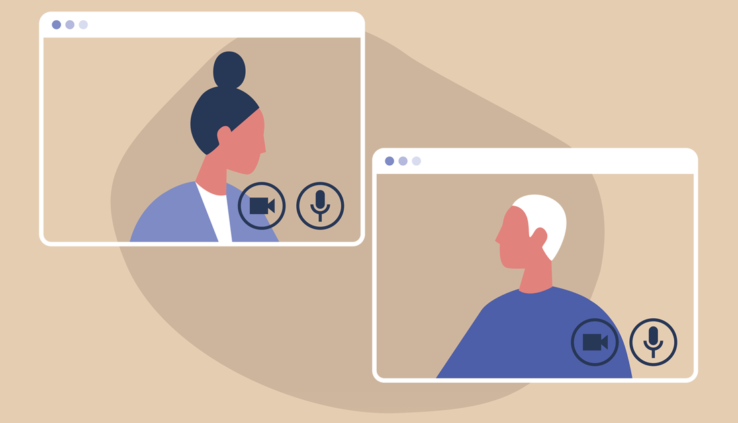How to Produce Remote Interviews With Telestream Rendezvous in Wirecast 14.1
By Adam Noyes
Recently, streamingmedia.com posted a great article detailing some great workflows for producing interviews using Wirecast Rendezvous. We’ll be highlighting some points from this article, below.
The COVID-19 pandemic brought the concept of remote production to the forefront for many producers. Although systems like Zoom and GoToWebinar provide an extensive range of functionality and ease of use, they lack customizability and the easy ability to syndicate to social media. In addition, the audio and video quality produced by these conferencing systems are often underwhelming, particularly for long-tail content that will hopefully outlive our memories of when in-person gatherings were illegal, inadvisable, or both.
Through its Rendezvous feature, Telestream’s Wirecast was one of the first video mixers to enable completely customizable multiple-party conferencing, as I documented in a review back in 2017. Since then, however, Telestream has upgraded the feature’s functionality in several subtle but critical ways, which I’ll discuss in this article.
I created this project while acting as a producer for my two editors, Steve Nathans-Kelly and Eric Schumacher-Rasmussen. I set up the project in my office in Virginia, with Steve and Eric in their offices in New York and Wisconsin, respectively. This is a workflow we plan to use for several upcoming interviews for broadcast on YouTube Live and/or Facebook Live.
Making the Rendezvous
Before jumping in, let’s review the high-level workflow for generating and providing a Rendezvous-based presentation. First, you’ll be inserting multiple video windows into a composite shot. This means you’ll have to create a “shot” in Wirecast that combines the videos and other elements, such as titles. You do this in the Shot Layers window shown on the left in Figure 1 (below).

Figure 1. Creating the combination shot to display the videos
If you have only one or two speakers, as I did, you can probably use a title template supplied by Wirecast, which is the little white box in the middle of the Shot Layers window. This includes the white background/frame and titles, as shown on the right. If you have three or more speakers, you’ll have to create your own background, which can be as simple as a black background and as complex as what you see on ESPN or the news channel of your choice.
You’ll use the controls shown in Figure 2 (below) to size and position your videos correctly. It’s a bit painstaking, so you can (and should) create the shot and position the videos before you start your Rendezvous call. You can use any video source, such as a webcam, to perfect the positioning and then substitute the Rendezvous guest once he or she logs in.