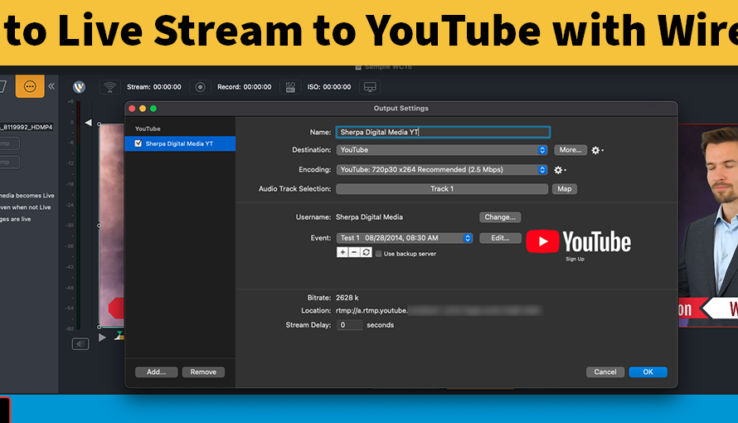How to Live Stream to YouTube with Wirecast 15
By Jamie G
Telestream Wirecast 15 helps bring creativity to your live streams. While anyone can stream to YouTube using a webcam or their cell phone, using a live streaming software that incorporates high-quality production tools and output presets help add more professionality to your stream. Wirecast 15 has a direct integration to YouTube and gives you all the tools necessary to live stream to YouTube.
Telestream writes a great blog on how to live stream to YouTube with Wirecast. They say “Before starting your YouTube live stream, it’s important to consider whether your computer is up to the challenge of supporting high-quality encoding and streaming. Check out their blog post Quantifying the Efficiency Improvements in Wirecast 15 before you get started.
Telestream lays everything out in 5 simple steps.
Step 1: Find the Output Settings in Wirecast
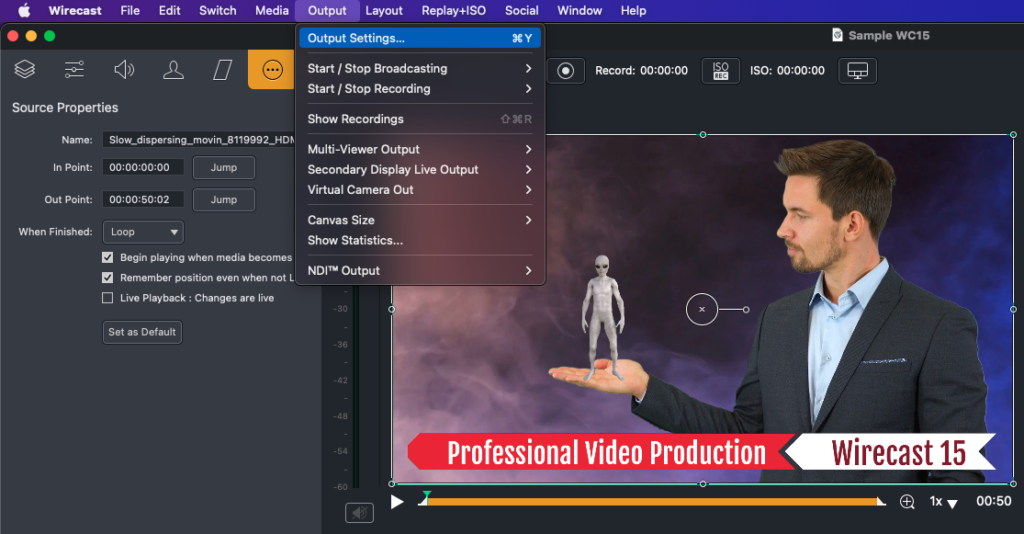
“Generally, you’ll fill in a variety of fields on the Output Settings screens that ask for pertinent information, such as the title of your project (which is different from the title of your event), your YouTube channel and account, and privacy settings; namely, whether this event is private or intended for the public. If this is your first YouTube stream, put in your YouTube account login and password and give Google (YouTube’s owner/operator) account permissions. Also, put in the title of the event along with a brief description.”
Telestream
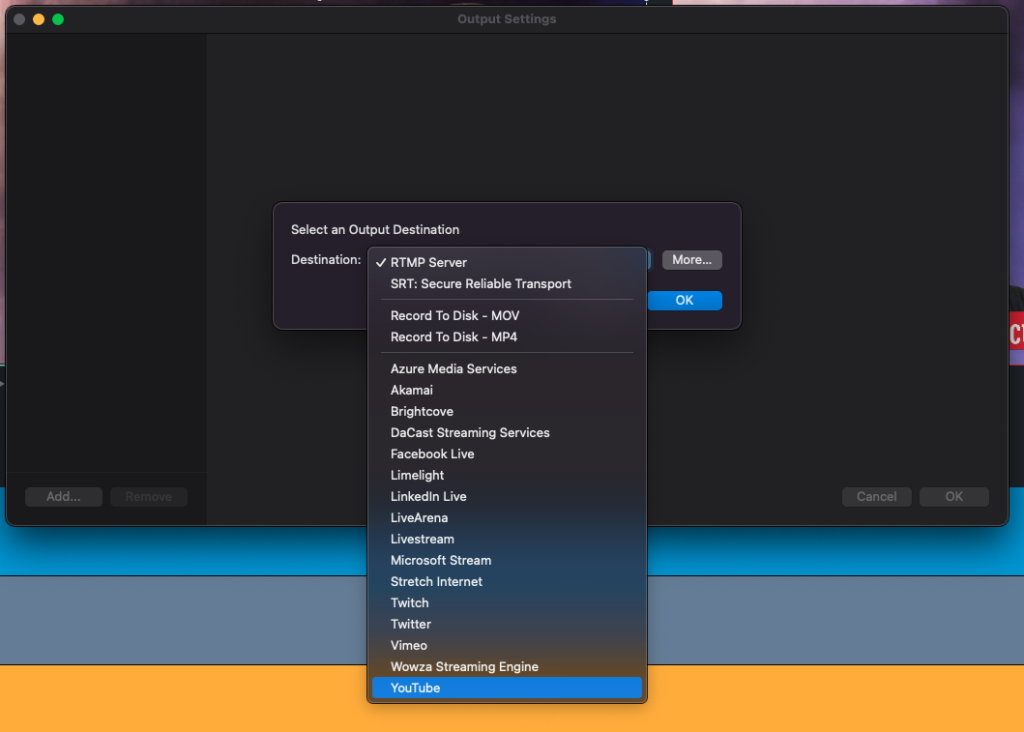
Step 4: Enter your event/live stream information
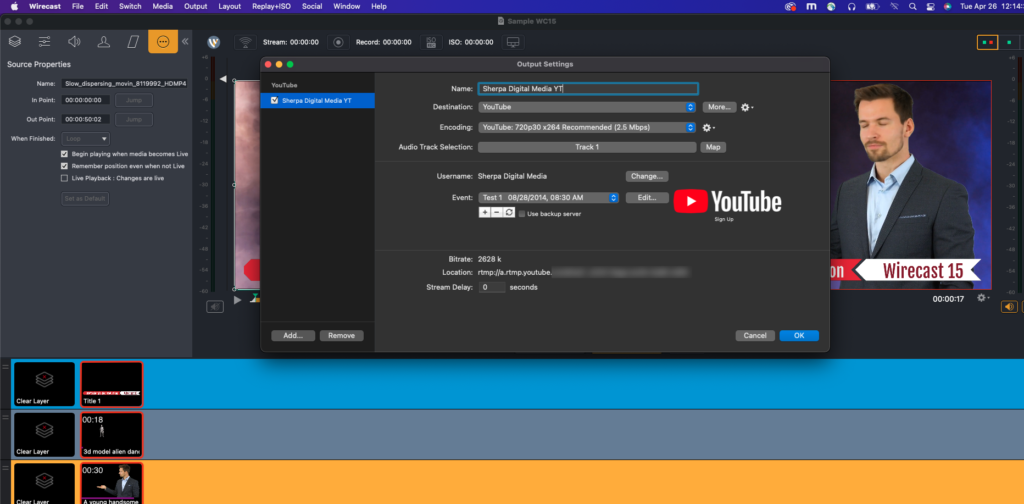
Step 5: Select your Encoding preset, or the resolution at which your content will be streamed.
According to Telestream, one of the most important decisions is which encoding specification you’d like to use. There are many choices to choose from including a variety of YouTube presets. Telestream says “Encoding is a very deep subject, but suffice it to say here that your encoding level should be supported by your computer’s processing power and your Internet bandwidth.”
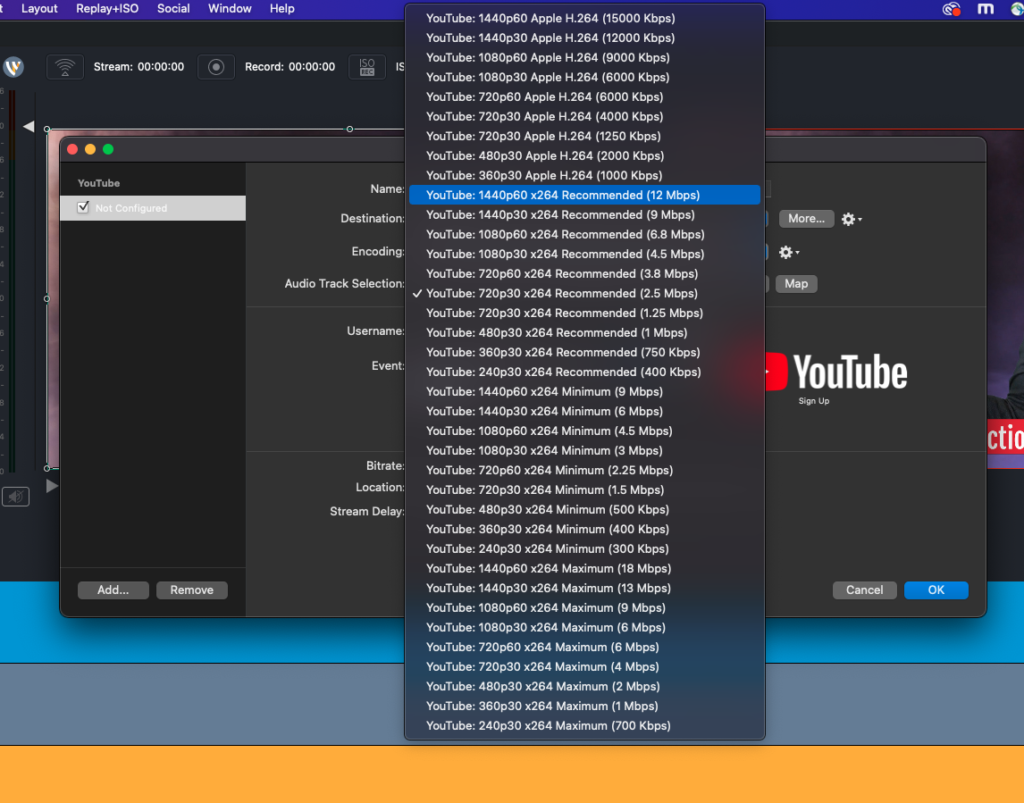
Check out the full article here!
Learn more about Telestream here!