What’s New in YoloBox Pro v1.8.0 – More Than 10 Video Sources, USBC for External Drive and Audio Mixer, Overlay Auto-Hide
By Jennifer P
YoloLiv has released YoloBox Pro v1.8.0 and has announced the new features that will surely bring live video productions to a new level.
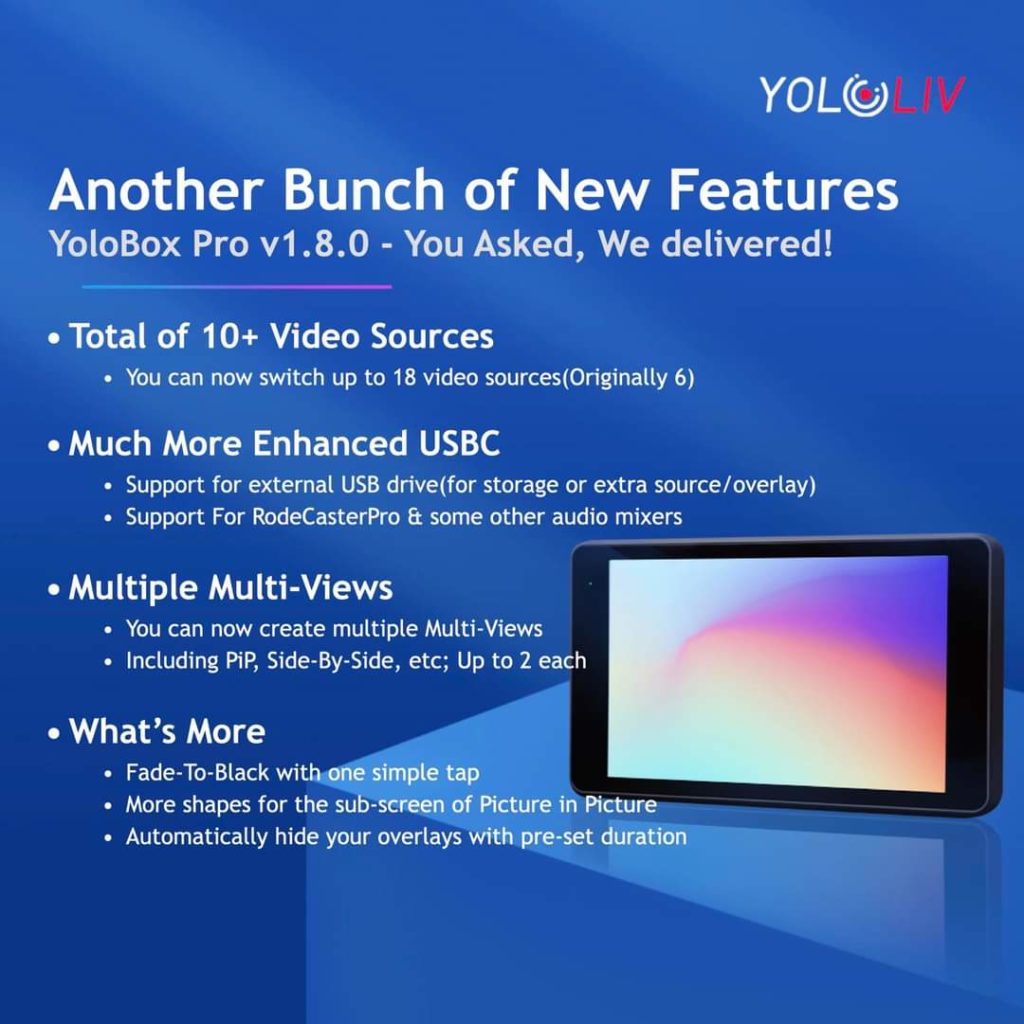
Switch between more than 10 video sources (Originally 6)
YoloBox Pro originally only supports maximum 6 video sources, which now increases to more than 10 video sources. You can easily switch between 10+ video sources as you like.
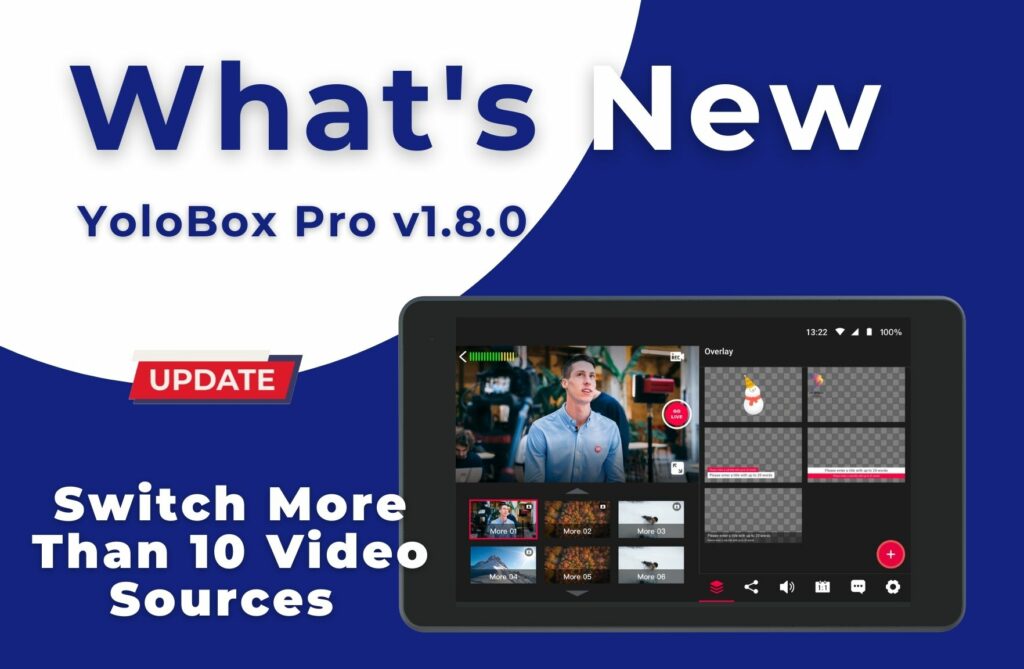
Create multiple Multi-Views(PiP, Side-By-Side, etc; Up to 2 each)
YoloLiv received quite a lot of feature requests asking for multiple Multi-Views, not only more templates but also multiple times they can be used. The 1st feature was released in v1.7.0 and now comes the 2nd. Now we support 2 for each multi-view template, including PIP, Side by Side, Split View, News Layout, and Triple. So you’ll have a total of 10 multi-views.
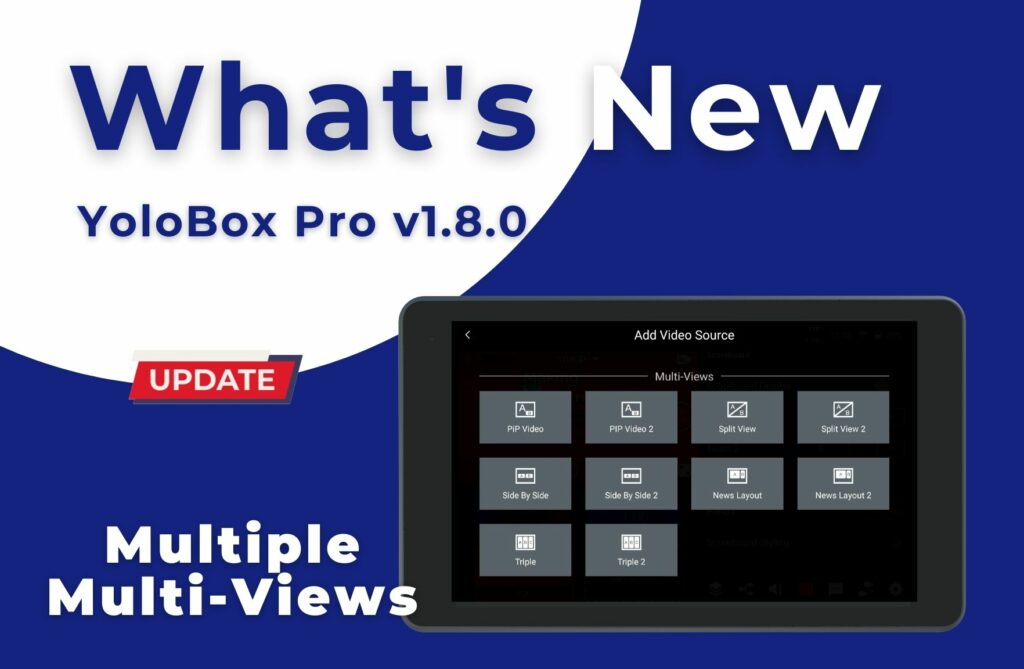
USB-C for external USB drive(for storage or extra source/overlay)
YoloBox Pro now supports an external USB drive for storage, video sources, and images for graphic overlays.
USB-C For RodeCasterPro & some other audio mixers
The USB-C port now supports audio input from audio mixers. RodeCaster Pro is most recommended, both USB-C and USB-C are tested working with it.
But please note that the UBS-A and USB-C cannot be used at the same time.
Automatically hide your overlays with pre-set duration
The graphic overlays will automatically hide with a pre-set duration. Simply choose a graphic overlay, scroll to the button of the “Setting” page, enable “Auto-Hide” and set a duration time for the overlay.
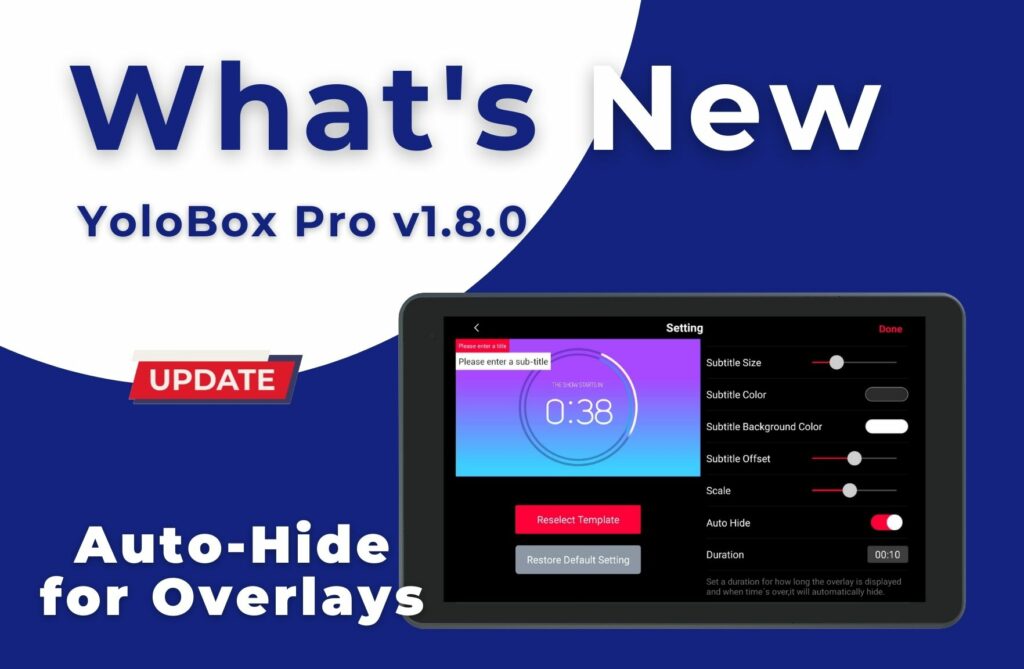
More shapes for the sub-screen of Picture in Picture
2 new shapes are supported for the sub-screen of Picture in Picture. You can now set a sub-screen as a rectangle, rhombus, or circle as you prefer.
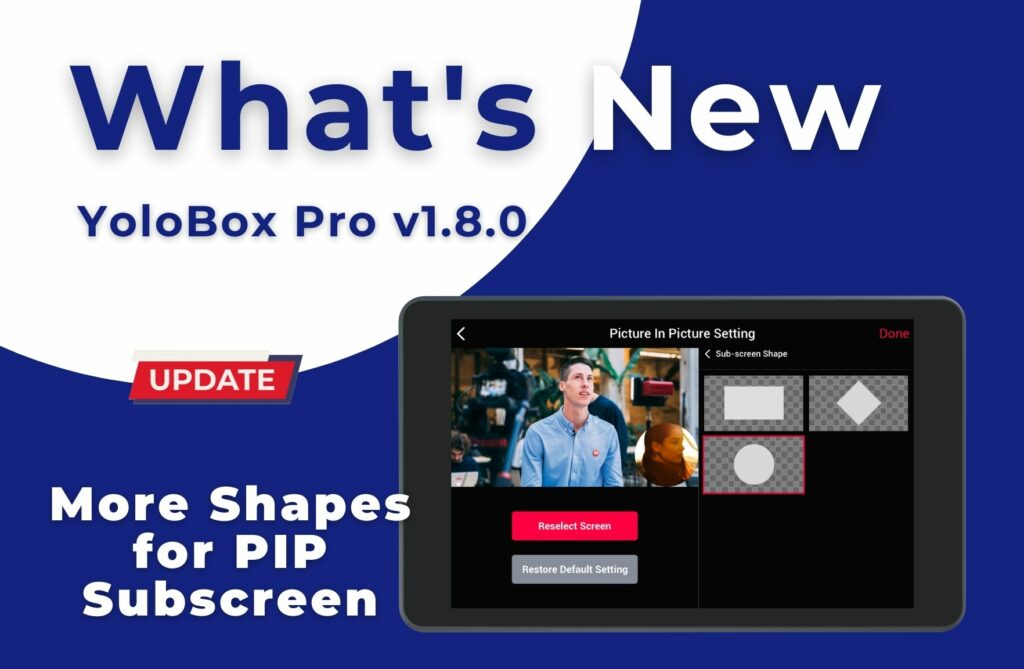
Fade-To-Black video transition
Once the “Fade To Black” is enabled, the program will fade to black (no audio/video). To “Fade from black”, simply tap on the video source or disable the “fade to black” button.
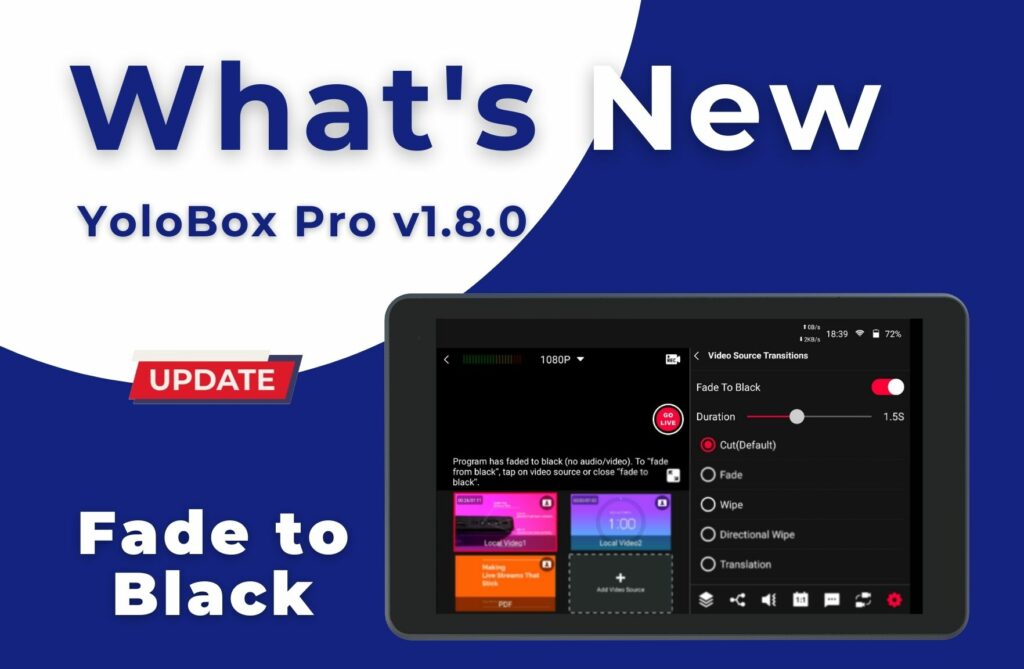
What else is new?
In YoloBox Pro v1.8.0, we also added:
- Line in port now supports stereo
- You can now adjust the audio gain up to 30db
- 50fps is now available
- 2 new fonts for Japanese

