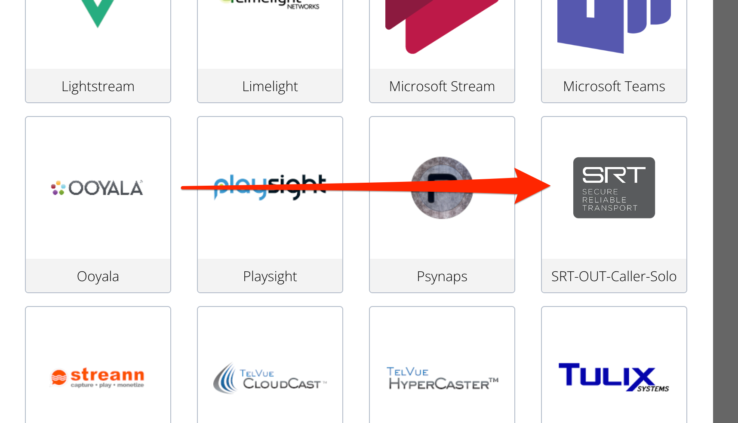How Can I Setup An SRT Destination on LiveU Solo?
By Jennifer P
In an recent article on LiveU, they tell us how to set up an SRT stream destination for the LiveU Solo or Solo PRO on firmware 7.2.
Select the SRT Caller Destination Type
Add a new destination to your unit, and select SRT-OUT-Caller-Solo as your destination type:
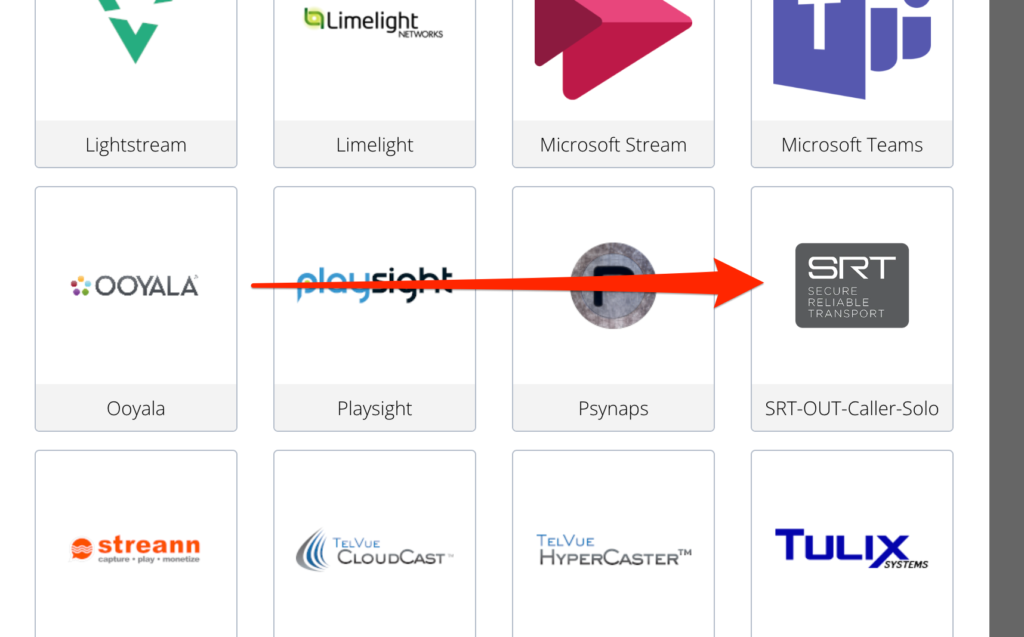
Set Your SRT Information
Once you select that, you will get some SRT options to set:
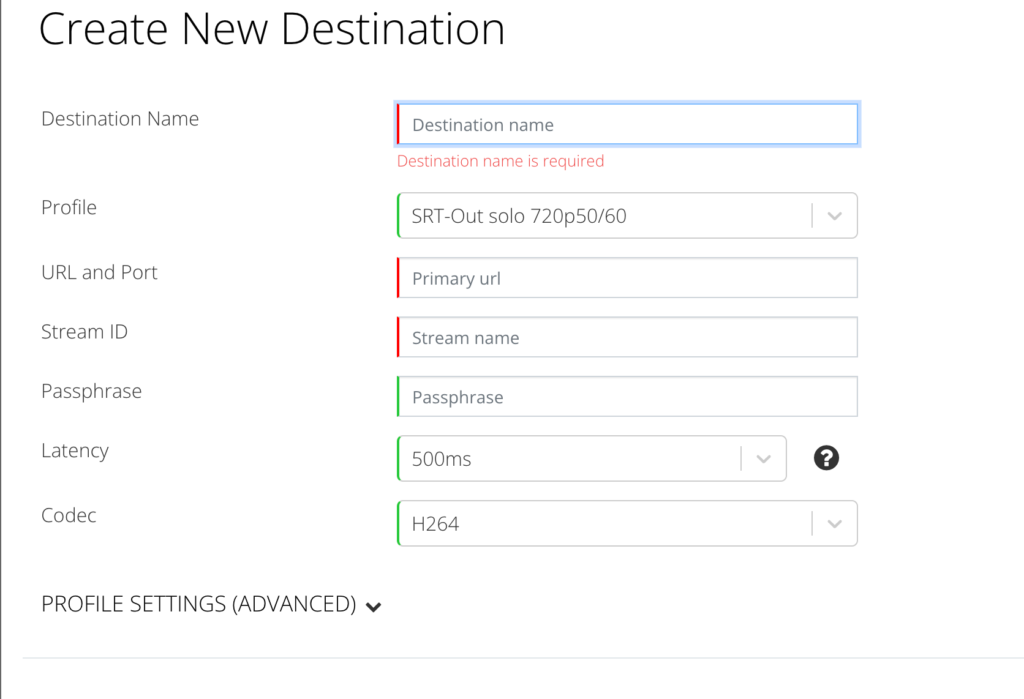
Here is a breakdown of each parameter you should set:
- Destination Name: like other destination this is used only internally on the portal, to help you find and set the destination a second time
- Primary URL: this is your SRT destination information. It will take the format of srt://192.168.1.1:22000But, you will replace “192.168.1.1” in this example with the IP address, or domain name, of your target. If you are sending SRT to yourself, this would be your own external IP address. The “22000” in this example is the port, and you should specify a port to use (unlike RTMP, SRT has no real “default” port).
- Stream ID: similar to “Stream Key” in RTMP, this identifies your stream and should be provided by the platform you are streaming to. However, if you are streaming to your own software (like vMix), just input any value here as it won’t be used by some software such as vMix
- Passphrase (Optional): different from Stream ID, this is a passphrase to encrypt your stream. Use it if your target platform or software needs it, or if you want to your stream encrypted (but make sure the receive side is setup to use the same passphrase as well)
- Latency: This is the SRT latency to set. It should be about twice the round trip time between the LiveU Cloud and your destination – but its hard to know what that number is! for Most destinations on the internet, the default of 500ms should be just fine. If you know your destination is for any reason hard to reach, or you find the stream unstable, try a higher value here.
- Codec: here you can choose, on Solo PRO only between H.264 (the default) or HEVC.
Once you set these values, save the destination just like you would other Solo destinations.
Read the full article from LiveU HERE
Learn more about LiveU Solo HERE
Learn more about LiveU Solo PRO HERE
Learn more about LiveU HERE