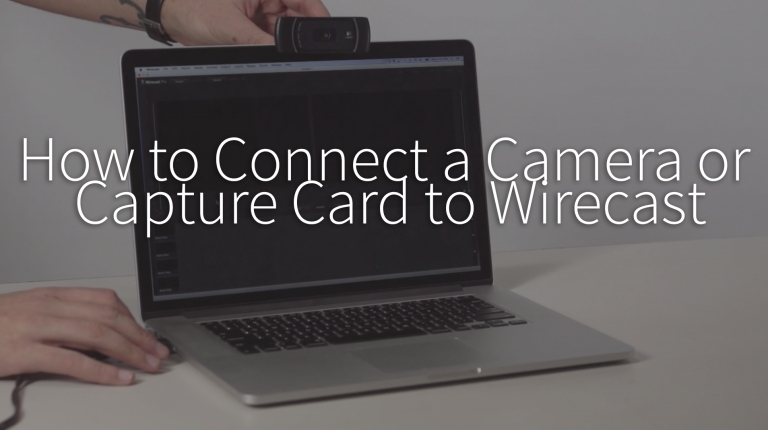Telestream Blog: How to Connect a Camera or Capture Card to Wirecast
By Adam Noyes
From Rayna Charnley
To connect your camera and/or capture card to Wirecast follow these simple steps:
Adding a capture card and camera

- If you have an external capture card, plug it into your computer using the appropriate USB, Thunderbolt, HDMI or SDI connection. If it’s an internal HDMI or SDI card in your computer, go to the next step.
- Now, connect your camera to your capture card and turn your camera on
- Open Wirecast and click on the plus (+) icon in your desired Wirecast layer to prompt the dropdown menu. Select Capture Devices and click on your connected capture card in the dropdown menu
- If adding multiple camera, repeat steps
**If your camera feed does not show up, you may need to change the format of your video. To do this, select the capture card within the layer and go to the System Device Properties tab on the left-hand side of the window. Here you can adjust the video format to allow the camera feed to appear.
Adding a USB connected camera, such as a webcam
- Plug your USB camera into your computer and turn it on
- Open Wirecast and click on the plus (+) icon in your desired layer to prompt the dropdown menu. Select Capture Devices and click on your connected USB webcam in the dropdown menu.
- Click on the USB webcam feed in your layer to edit the video settings and the recording framerate in the system device properties on the left-hand side of the window.
- If adding multiple camera, repeat steps