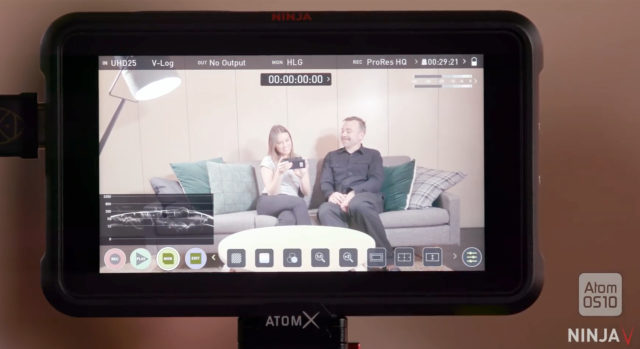AtomOS 10 Supercharges Your Ninja V Monitor/Recorder
By Jim Bask
From cinema5d.com
AtomOS 10 (10.01 to be exact) comes as a free-to-download piece of software. Once you’ve installed it, you’ll be rewarded with a familiar, yet very different user interface. Since the Ninja V is all about HDR recording and monitoring, Atomos chose to make the different UI elements less distracting and therefore reduced their saturation quite a bit. It’s all about the actual image you’re monitoring, really. But there’s more, obviously.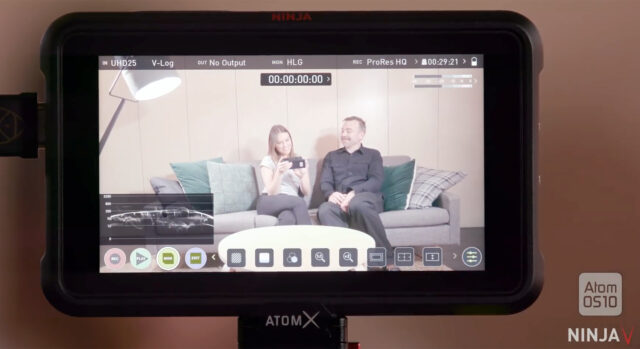
AtomOS 10
Apart from the less saturated UI elements (a nice touch, much more pleasing to the eye I think), Atomos also changed the arrangement of these elements and even reworked the whole menu system in order to make it easier and more accessible. If you’re updating from an earlier version of AtomOS, it’s pretty clear that this new version is really about cleaning up the user interface. It’s also about keeping the actual image in view at all times, without having many overlaying pages and menus.
The entire user interface has been carefully reworked to cater for the smaller 5″ screen of the Atomos Ninja V.
Improved Features
Once you’re done setting up the unit for your given shot you can easily get rid of all the overlays by just tapping the screen. That’s fine but this will also disable all the crucial information you probably want to keep an eye on, such as audio meters or a HDR waveform. That’s where the newly designed shooting page comes in. Once you’re done with your monitor settings and tap “MON” again, a discrete status bar is the only thing that appears beneath your current image. That status bar includes useful information such as battery status, recording status, an HDR waveform, audio meters and access to all the well-known REC, PLAY, MON and EDIT settings.
One of the major changes AtomOS 10 addresses is the way you select the type of input signal coming from your camera. This setting used to be part of the Monitor page of the menu. Now it can be found on the Input page and that is -at least to me- a much more appropriate place for this particular setting. Jeromy Young, CEO of Atomos, has put together a in-depth walk-through of all the new Atom OS 10 features, make sure to sit back and watch it here…read more