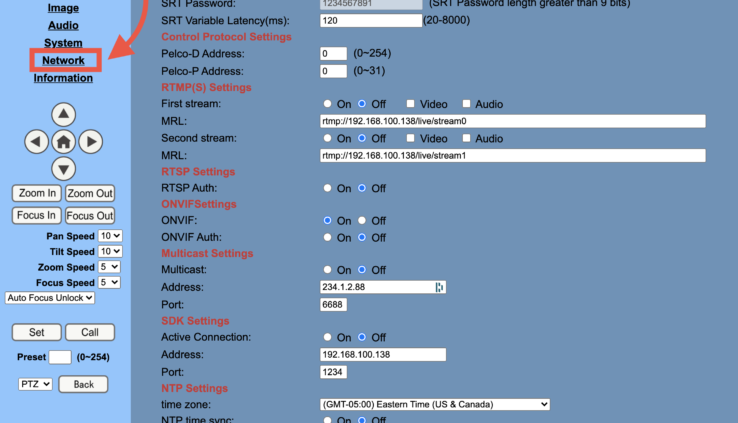Connecting PTZOptics Camera to BoxCast via RTMP
By Adam Noyes
PTZOptics and BoxCast are a great live streaming solution, and once you understand how to hook it up you’ll have an excellent solution to get started streaming.
Check out some highlights from boxcast.com to learn more, below.
Step 1
Power on your camera, plug it into a monitor via SDI or HDMI, and plug it directly into your network. Preferably, you should plug it into the network you will be using for internet.
Step 2
Grab the remote that came with the camera and click #*4. This will reset the camera and set it up for DHCP. This will allow it to receive an IP address from your network, so you can log into the camera and complete the set up through your computer browser.
Step 3
Go to your Mac or PC, and download the Upgrade Tool from your internet browser. You can find that by going to https://ptzoptics.com/firmware/

Step 4
Once it’s done downloading, open the software on your computer, and click search to find your camera.

Step 5
Right click on the camera that pops up and click “config”. Change mode to DHCP and click set. The camera will reset and you will need to search for it again to get the IP address.