How To Control Multiple NewTek Production Systems
By Adam Noyes
A major strength of NewTek live production systems is the command system and the flexibility that it provides to customize production to your needs and streamline operations with automation. Three primary abilities that it allows are:
- Turning complex sequences of operations into a single keypress
- Distributing control of a NewTek IP Series, TriCaster® or 3Play® live production system across multiple devices when extended crew is desirable and available
- Extending the reach of one technical director or a small crew to control all networked NewTek systems from one of them, when crew is limited
This tutorial shows an example of the third ability. The particular configuration demonstrated is controlling one TriCaster from another, but the capability is there between any type of NewTek production systems that reside on the same network.
These are the essential elements for the type of setup demonstrated:
- The production systems are on the same local network
- Both systems have the Macro Panel open
- The target system has Macros active that are set up with a trigger set to a specific message received via the network and to execute one or more commands on receiving the proper message.
- The command system has macros set up to address a message to the target system by the name assigned to that system or by IP address
As the technical director on the command system triggers macros, the target system will receive the messages over the network and respond by executing the proper macro.
The steps to set up each macro on the target system and on the command system are covered in the video. They are:

- Create a macro named Play Both DDRs on the target system, that plays one DDR to Preview and one to Program. Set one of the four trigger buttons to “Listen” to the network.
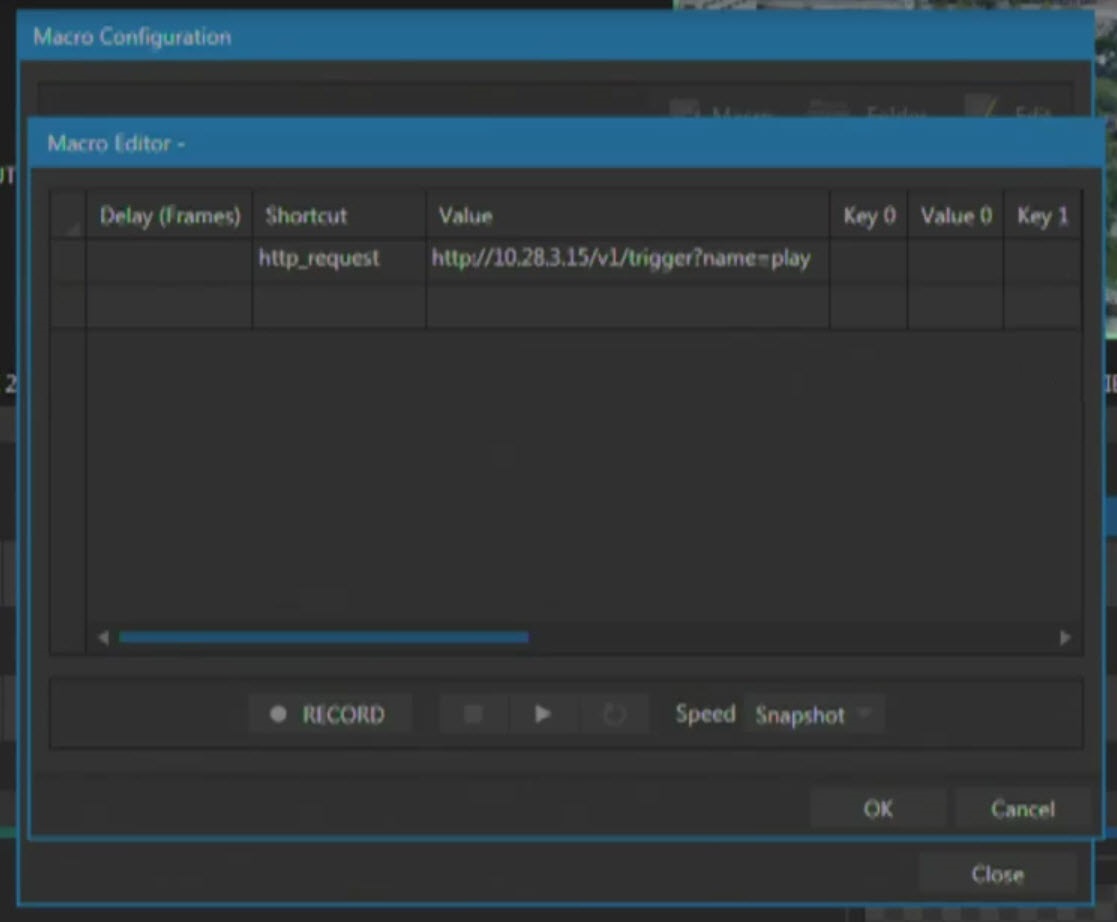
- Create a macro named Remote Play on the command system intended to trigger the Play Both DDRs macro on the target system. The template for sending the command is shown in the Macro Editor image above, and includes the URL of the target system as well as the message to send.
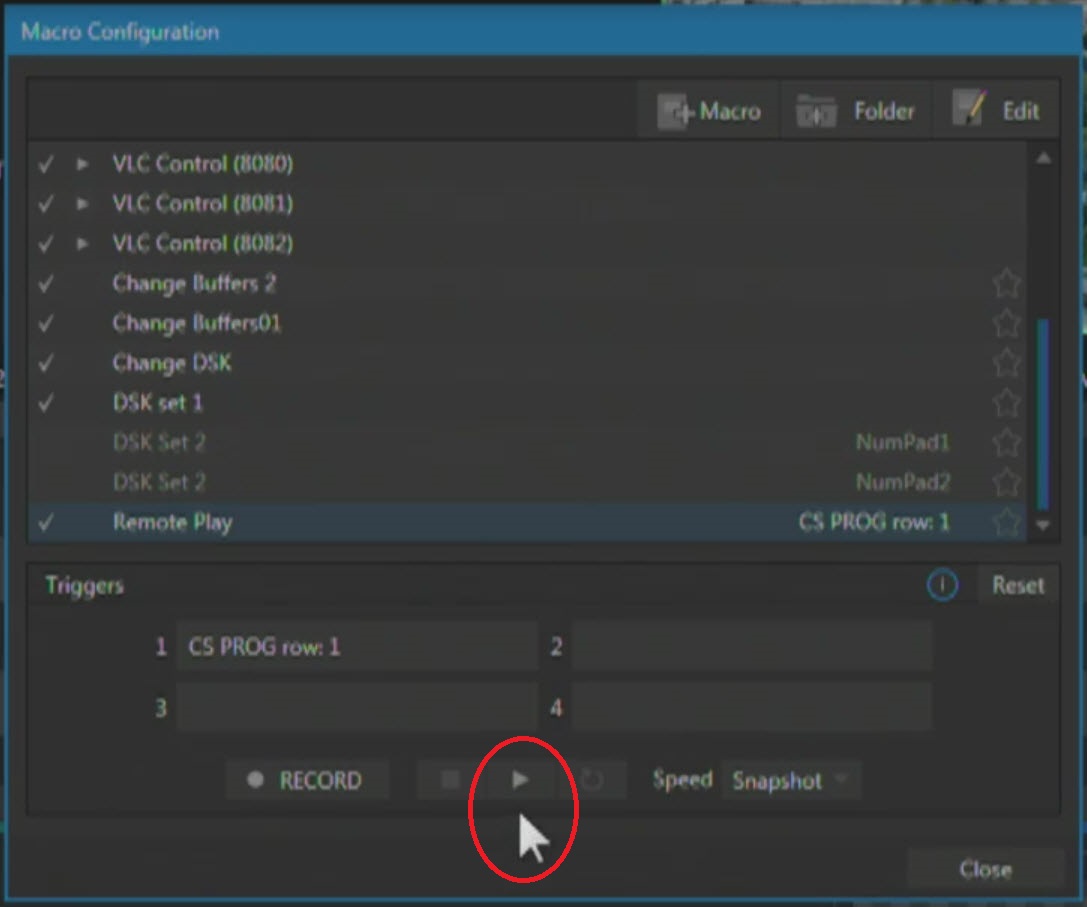

- Click Play on the new Remote Play macro on the command system. It will send the command to the network, and the macro trigger button on the Target system that is Listening will receive the command, and update the trigger button entry to display the new trigger, such as net:play. From then on, when the operator on the command system uses that Remote Play macro, it will trigger the Play Both DDRs macro on the target system, as seen in the tutorial video.
Repeat the process for as many macros as you would like to set up for a given target system in a particular project.

