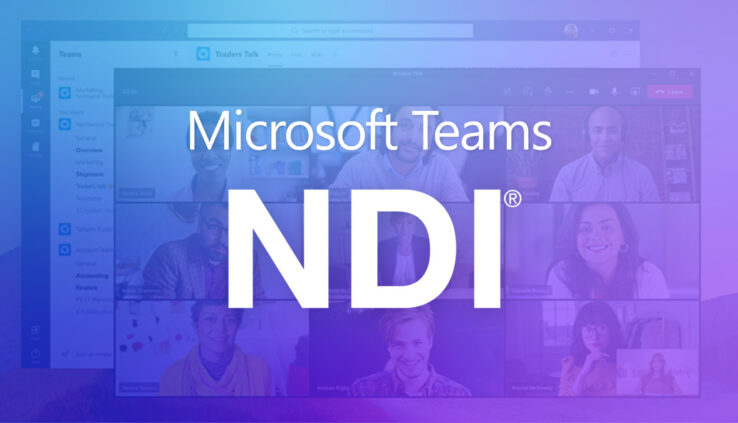How to Troubleshoot Microsoft Teams NDI
By Jennifer P
Epiphan recently posted a blog article going over the different reasons someone may be having issues with Microsoft Teams and NDI, and how to resolve them.
Has NDI been enabled in Teams?
To enable NDI in Microsoft Teams, you – or whoever serves as your organization’s Microsoft administrator – must first access the Microsoft Teams’ client. Start by entering the Microsoft Teams admin center. Select “Meeting policies” under the “Meetings” tab on the lefthand menu. In the “Meeting policies” menu, click “+ Add” and scroll down to the “Audio & video” section. Find the “Allow NDI streaming” button and toggle it on. Save the policy.
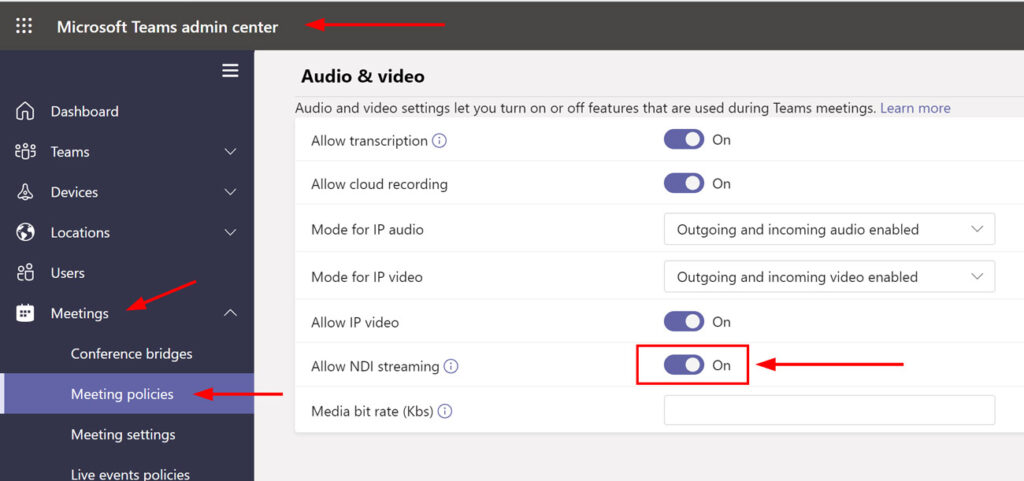
Once the policy has been saved by the Microsoft admin, you can now go into Teams, select the three dots next to your profile picture and choose Settings. In the Settings menu, select the Permissions tab and toggle on Network Device Interface (NDI).
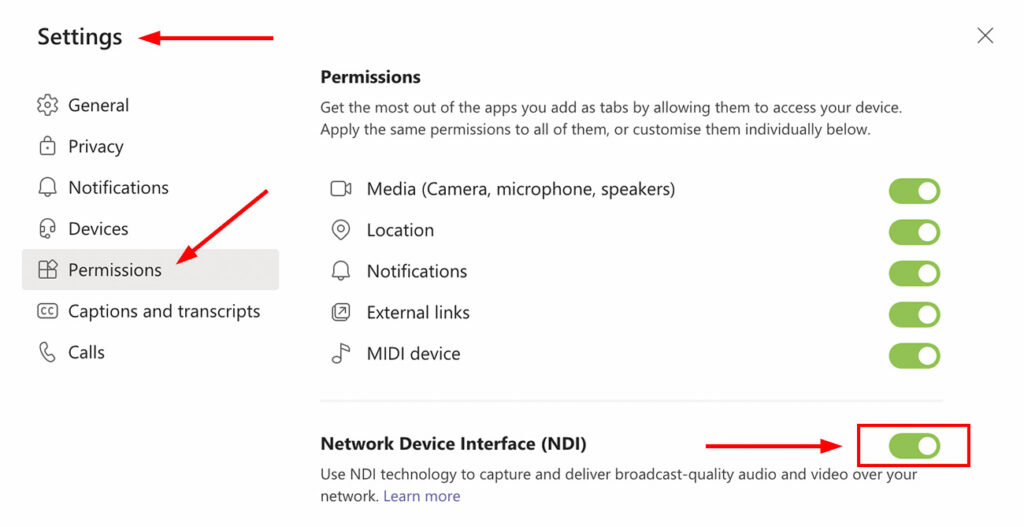
Start a Microsoft Teams meeting, select More actions and click the purple “Broadcast over NDI” button.
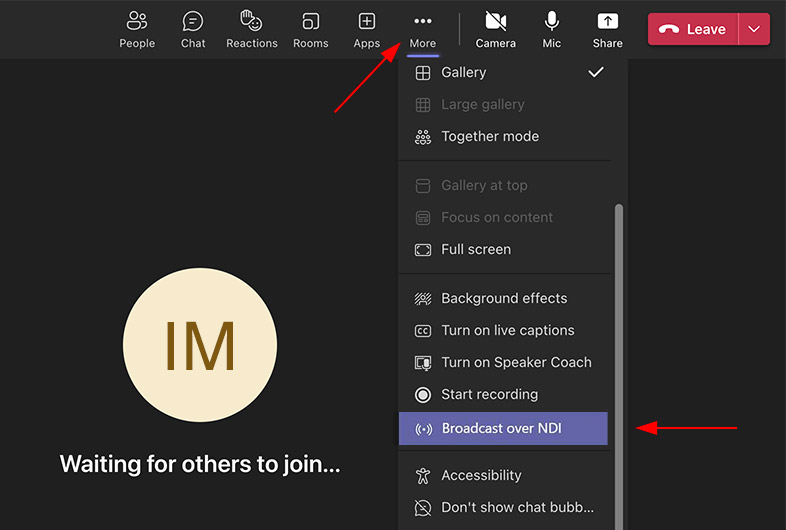
If the option to broadcast over NDI still isn’t available, the issue may be your operating system. The NDI function is not currently supported on M1 Macs.
Are you meeting the hardware requirements?
It is important to ensure that your hardware meets the minimum requirements for running Microsoft Teams NDI. NDI can be resource-intensive, and if your system does not have sufficient hardware, it can lead to frames dropping, crashing, and other performance issues. In addition to having sufficient hardware, it is also important to make sure that your system is not running any other resource-intensive tasks while using Microsoft Teams NDI. This can help to reduce the load on your CPU and prevent performance issues.
To check this, start a Teams NDI broadcast. On a Windows PC, open “Task Manager.” In Task Manager’s “Processes” tab, check to see the CPU usage on Microsoft Teams. If it’s hovering above 50% – your hardware could use an upgrade.
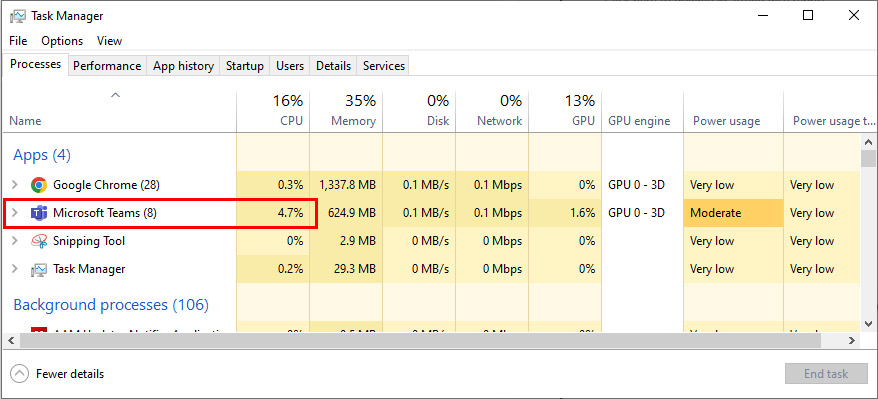
It is important to ensure that your system meets the minimum requirements for running Microsoft Teams NDI in order to avoid performance issues such as frames dropping and crashing. If your current system is not able to handle the resource-intensive requirements of NDI, you may need to upgrade your hardware.
Alternatively, you could rely on a hardware production system that supports NDI – like the Pearl-2 – to do the heavy lifting. A hardware production system is more reliable than the average computer because it was built specifically to encode and decode all manner of video signals. Whereas the most powerful computer available was built for a variety of tasks, including everything from processing video to keeping dozens of browser tabs open.
Read the full article from Epiphan HERE
Learn more about Epiphan Pearl 2 HERE
Learn more about Epiphan HERE