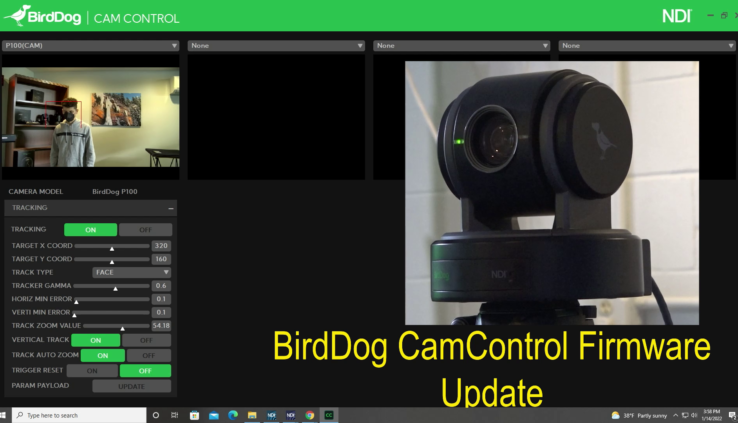How to Update BirdDog PTZ Camera firmware for CamControl 3.0 Auto Tracking
By Adam Noyes
Updating your BirdDog Firmware
In this video, we’ll be going through the quick and easy process to update your BirdDog P100 with the latest firmware, and how to use the updated camera with BirdDog Cam Control and Auto Tracking. This is a three-step process. Please note, you will need to carry out this process using a windows PC.
Start by visiting bird-dog.tv/features/firmware-updates, and scroll down until your see the section dedicated to the p100. Download the firmware and the latest release notes. Then open the downloaded firmware file, and navigate to the instructions file. You will need to follow these instructions carefully.
Before starting, look at the bottom of your P100 camera. Check under the QR code for the number starting with MM. If this number contains an AA, navigate to that subfolder in your firmware folder. If it has an AD, navigate to the AD folder. Ours has an AA.
Step One
First you must update your cameras base board. For this step you will need a USB-A to USB cable, commonly called a “USB printer cable”.
Navigate to the subfolder labeled “STEP 1”
Connect your USB-A to USB cable to the USB-A Port on your P100 and the USB port on your Windows PC.
Within the Step 1 Folder, open the application shown on screen
Within this Application, under device list, select: UVC C-CAM
Click on the Firmware Button, and then navigate back to your step 1 folder, to select the BIN file. Now select Update. Once this is complete, hit ok, and your baseboard has been updated.
Step Two
Now you must perform the MCU update on your camera.
First, make sure you have a USB Flash drive formatted to FAT32. You will also need to power your p100 with the supplied power cable, rather than power over ethernet for this step.
Navigate to your “STEP 2” Folder inside your firmware zip file.
Take the BIN file and copy it to an empty USB FAT 32 Formatted Flash Drive.
Take this USB, and insert it into your P100, then remove all power from your camera. Wait ten seconds, and power your camera back up. Make sure you only have your power cable and the USB plugged in for this part of the update.
Once your camera has completed its update it will pan left to right. After this you may power down, remove your USB and power the camera up with its usual cable configuration.
Now you can check to see if the process is complete. This step is specific to the january 2022 cam control firmware update. Later updates will require you to look at your instruction manual for guidance on how to verify your camera is updated.
To check that this update was successful, go to your cameras on screen display, which can be accessed in the web UI under “PTZ”.
In the on screen display, navigate to “SYSTEM” and check the bottom number displayed here. For AA cameras, like ours, this number will end in AA036. For AD cameras, this number will in in AD041.
Step Three
Now it is time to upgrade your cameras NDI firmware. Make sure your camera is powered up via Power over Ethernet, and connected to your network. Then head to the Web UI.
Within the Web UI, navigate to the “SYSTEM” Menu.
Click “CHOOSE FILE”. From here, navigate to your “STEP 3” Folder, and select the .fw file.
Click update. It’s important to note that this process cannot be interrupted and may take up to five minutes.
After this is complete, give the camera two minutes to reboot, before refreshing your browser.
Your camera is now fully updated.
Downloading Cam Control
Now go to bird-dog.tv/camcontrol-overview. Select “Download Now” to download and install birddog’s free Cam Control Software.
Upon opening this software, you can select the P100 camera as an NDI source, and begin using cam control, as well as the onboard auto tracking capability.