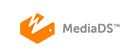How to use the MediaDS integrated production system with Wowza Streaming Engine for live video streaming
By Jim Bask
The MediaDS™ (media distribution system) is a real-time media encoding and live streaming video delivery platform that integrates live production technology from NewTek with live streaming software and services from Wowza Media Systems™ in a rack unit. The integrated production system establishes a direct link between producers who create video content and viewers that consume it. This article describes how to use the MediaDS to deliver video from a production to viewers directly using the integrated Wowza Streaming Engine™ live streaming software (version 4.6.0) and Wowza™ Player.
Licensing the integrated Wowza software
After you purchase and register the MediaDS, the licenses you need to use the Wowza Streaming Engine and Wowza Player software on your appliance are automatically configured. Wowza Media Systems will send you an email message with the license key information for your records as well. This includes:
- A Perpetual (lifetime) license key for the Wowza Streaming Engine software instance on the appliance. This license can only be used with software on the appliance and can’t be transferred.
Note: One-year of maintenance and support is included with your Wowza Streaming Engine license key. This includes software upgrades/updates and involvement from our support engineers for Wowza related issues on the appliance. Visit contact NewTek Professional Services to learn more about submitting support tickets and renewing your maintenance and support.
- The Login ID for your Wowza account.
- A license key for the Wowza Player software. This is an embeddable HTML5 player with optimized adaptive bitrate streaming that will play your content on all devices and platforms. For information on accessing the player, see Deliver the video production to Wowza Player.
Note: This article assumes basic familiarity with Wowza Streaming Engine software. If you’ve never used Wowza Streaming Engine software, our free 30-day Trial license is a good option to help you learn about the software. To get a Trial license, complete the Wowza Streaming Engine Trial request form. You can then download the Wowza Streaming Engine Trial Edition package, which includes the Wowza Streaming Engine software, documentation, and examples, onto a separate computer in order to learn more about it. The Wowza Streaming Engine User’s Guide contains instructions about how to install and use the software.
Create a live video production
First, you must connect a video source to the MediaDS appliance and configure one or more channels to encode it.
- Connect video input to the MediaDS appliance. You can connect an SDI video source to one of the BNC inputs on the MediaDS backplate, a network device interface (NDI) source, a PTZ camera with compatible network output, or a suitable external A/V capture device connected to the system using a USB port. For more information, see the NewTek MediaDS User Guide.
- On the MediaDS appliance, navigate to the MediaDS Desktop interface. This is the interface you’ll use to configure your video production. It is open and running by default. You can configure one or more of the four channels (we’ll use Channel 1 in this article).
Note: If you need to re-start the MediaDS Desktop, navigate to the Windows desktop and double-click the Launch MDS1 shortcut.
- In the toolbar beneath the Channel 1 viewport, click on the configuration gear next to the channel label to open the Configuration panel from which you can change the channel name (used as the stream name in Wowza Streaming Engine software), select video and audio sources, specify encoding bitrate, framerate, etc. Additionally, you can click on the configuration gear next to the STREAM button in the toolbar to select a Stream Profile for the channel.
- (If desired) select the same video and audio sources in another channel to create an adaptive-bitrate video production. Any channels that have the same Video Source are linked together, but you can create different different quality outputs of the same source by selecting a different Stream Profile for each channel. This lets players switch between the different bitrates in your video production on the fly to accommodate changing network conditions, CPU constraints, and display capabilities. This streaming method can provide optimal image and sound quality for viewers. The player controls switching based on player-side factors, and the Wowza Streaming Engine software performs the server-side switching, which is transparent to the viewer.
When channels are linked together, a linked icon appears in each channel’s toolbars:
-
- To finish producing an adaptive-bitrate stream, you must also configure a SMIL file. See Configure a SMIL file for adaptive-bitrate video production.
- If desired, configure other settings in MediaDS Dashboard.
Note: By default, Wowza Streaming Engine is selected in the Connection menu. If it isn’t selected, you must select it to connect the video production to Wowza Streaming Engine.
- Click STREAM in the toolbar beneath the Channel 1 viewport to connect the channel output to Wowza Streaming Engine.
Learn more from the full article here.