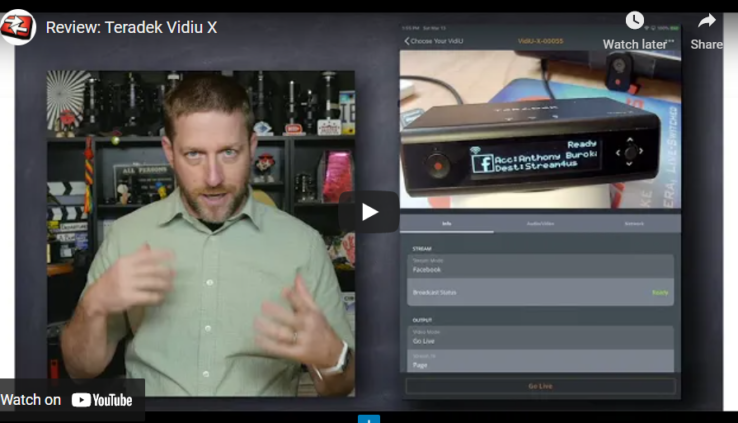Review: Teradek Vidiu X
By Adam Noyes
The Teradek VidiU X is an exciting new encoder similar to the VidiU Go and VidiU Pro that leverages cellular bonding as well as wired and wireless connections. This is a slightly simpler, more straight forward encoder when compared to the VidiU Go, unlocking a number of exciting streaming opportunities.
Anthony Burokas from StreamingMedia.com creates excellent in depth reviews of the latest and greatest streaming technology. His latest review of the VidiUX includes a great video as well as an article that delves into the details.
Check out the streamingmedia video, below.
“Anthony Burokas provides an in-depth look at the Teradek Vidiu X Live Streaming Encoder.“
Streaming Media
The front panel of the Vidiu X has a Record button and a four-way joystick. What is missing is the power button. When you plug in the Vidiu X, it powers up; when you pull the power out, it turns off, so they’ve simplified that aspect of it.
The first time you power on the Vidiu X, it will be set up in access point mode. That means is it is its own Wi-Fi hotspot, and it is broadcasting out. Then you access it through another device for the software. I’m using an iPad. In my Settings screen, I see VidiU X 00055 (Figure 1, below), which identifies the unit I’m reviewing. There is no Wi-Fi password, so the iPad will connect right to it. Then, when it is connected to this device, we can come back out and we launch the VidiU app, where we can connect to the Vidiu X.

Figure 1. The Vidiu X showing up in my Settings screen. Click the image to see it at full size.
Walkaround, Part 1
Let’s do a walkaround of the Vidiu X. Looking at the front panel of the unit (Figure 2, below), as mentioned earlier, on the left is the Record button and on the right is a four-way joystick. The joystick Is very fast, which is a great improvement over the VidiU Go. This joystick is super easy–the feedback, the feel of it.

Figure 2. The front panel of the Vidiu X
The first place you’ll want to navigate to with the joystick is the network settings. Top to bottom, you’ll see Modem, Wired, Wireless (Figure 3, below). When you navigate down to Wireless, you can see it’s set on access point. This is where, technically, you can do almost everything you need to do on the face of the unit. If you have an iPad or another device already connected to your WiFi, it’s easier to type in a complex password there than it is to go back and forth and deal with the teeny little screen. But in a pinch, it’s there and you can do it.

Figure 3. Network Options
Along the top of the unit, there are three lights: one for camera, one for cloud, and one for recording. On the unit’s left panel, you’ll find a USB port, which is for connecting your modem. Teradek makes high-end modems, but if you just have a hotspot, you can plug that in, and when the Vidiu X is powered up, it will power the modem. Also, if you wanted to, you could use a USB-to-ethernet adapter and plug in a second ethernet network and be connected to two completely separate ethernet networks for bonding, because there’s an ethernet port on the back. Also on the back panel, you’ve got HDMI in and HDMI out.