RGBlink mini+ and BirdDog PTZ Control
By Adam Noyes
Video Production Specialist Adam Noyes gives us a deep dive on how to use the RGBlink mini+ PTZ Control options with a BirdDog PTZ Camera!
The first thing you will need to know is your camera’s default IP address. You can always find this by consulting your camera’s user manual.
For this example, we’re using a BirdDog P100 camera with a default IP address of 192.168.100.100.
To use BirdDog PTZ Cameras with the RGBlink mini+, you’ll need to format the LAN port to 52381. To do this, you need to download the XPOSE software for free from RGBLink’s website.
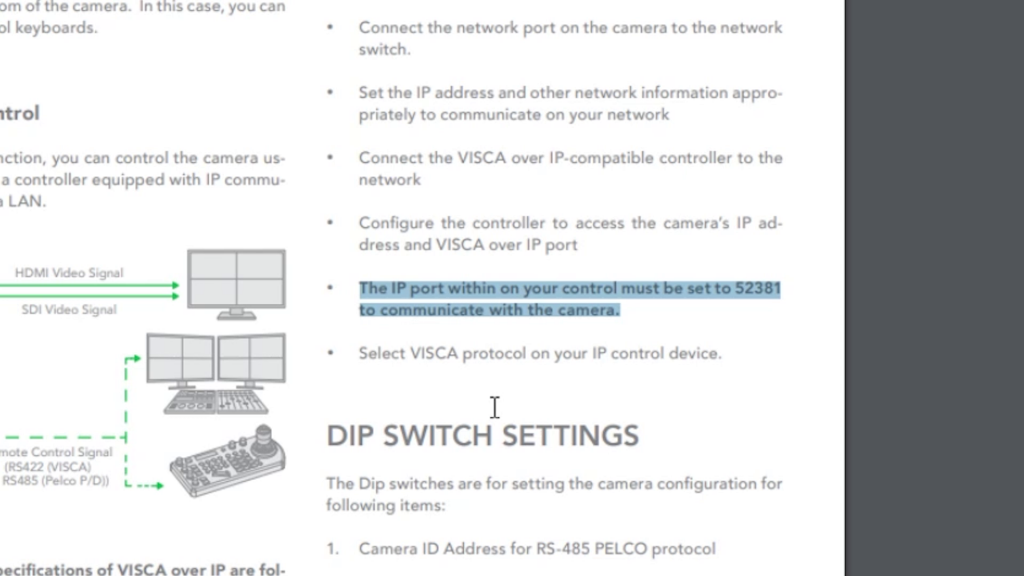
When installing, it’s important to extract, then run as an administrator. Installation will then run smoothly.
After being installed, plug your RGBlink mini+ into a NIC on a computer. Be sure to set your computer to the same network sequence the mini+.
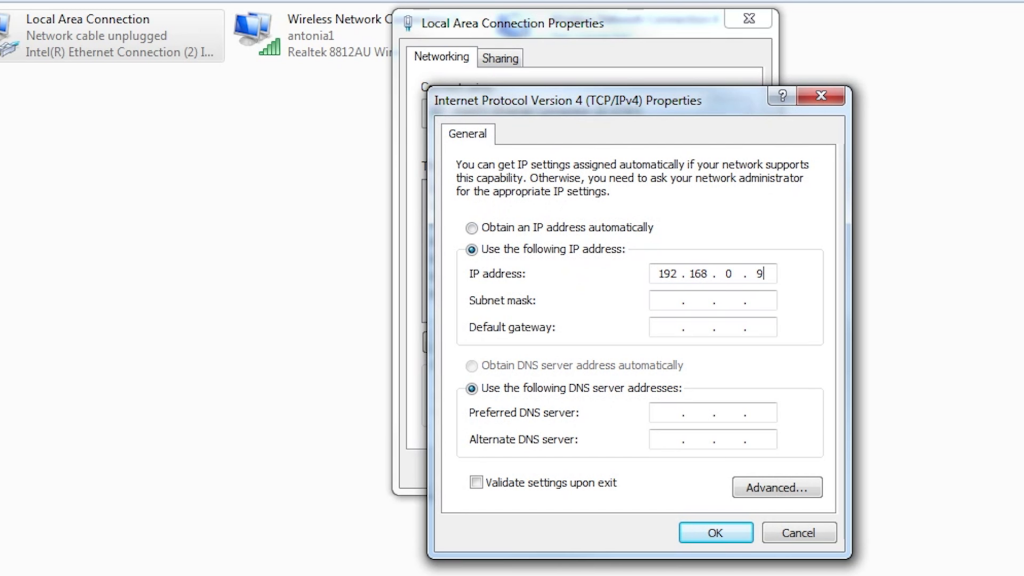
After doing this, open XPOSE and hit search. Your unit will pop up on the menu. Click it.
Now hit the menu button, scroll to FX, and select PTZ Control. Here you can scroll down and change the IP port to 52381.
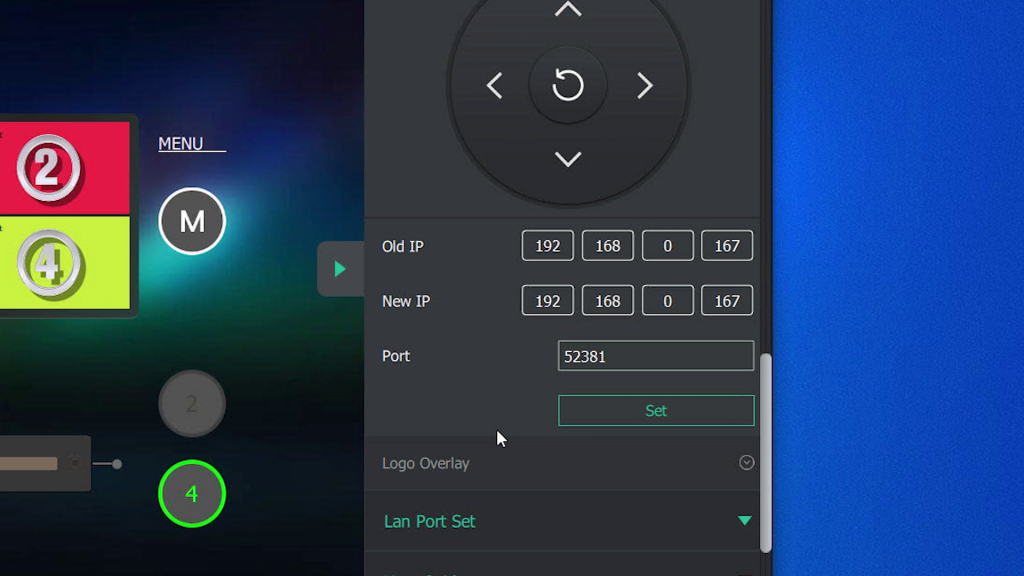
Now you’ll need to hit set, then reboot your RGBlink mini+.
Next, plug in your camera via HDMI into the RGBlink mini+. Then use a standard ethernet cable to connect your camera’s LAN port to that in the Mini+. Do this before you turn on the units.
Turn on your PTZ Camera, then the RGBlink mini+ and let both units boot up.
We’ve noticed it’s easier to turn on the PTZ camera first, then the Mini+ instead of the other way around.
Once everything is turned on, press the M button on the mini+. Scroll to the IP Settings, and change the IP address to one that’s on the same Network Sequence as your PTZ Camera.
You may need to reboot the mini+ to make sure the IP Address has taken.
Now you press the S button 4 times to reach your PTZ Settings. This is where you can select which camera you are controlling.
Scroll down to IP Settings, select the camera you wish to control, and enter it’s default IP address.
Once that is completed, scroll up to enable, and make sure you set the camera to “on”.
Make sure this is the camera you want to use, and select CONTROL.
Now you can control your PTZ Camera. If you wish to zoom, just press the left knob, and you can now zoom in and out.

Now you can use PTZ cameras with your RGBlink mini+ video switcher. I hope you found this helpful.

