Roland: A Teacher’s Guide to Live Streaming your LESSONS
By Adam Noyes
Last year, most educators were forced to jump headfirst into the world of live streaming, in order to continue their students learning, even outside of the classroom. This year, we believe that this same group of educators will be looking to perfect the live streaming process, and improve what they’ve started. We’re here to help.
Roland recently released a great guide for teachers, who are live streaming from their classrooms. We’re going to take a look at some highlights from their article, below.
1. DO I NEED A VIDEO STREAMING SOLUTION?
Many courses don’t require face-to-face teaching or the use of computer presentations. Course materials can be sent as a .pdf file via email and the student can study at home at their own pace.
That being said, there are many instances that this just doesn’t work.
The teachers I have spoken to over the past few weeks, who are now streaming their courses, include teachers from:
- High School
- University
- Music schools
- Dance Academies
- Yoga Centres
It is interesting to see how each teacher has approached the challenges of delivering content online.
Common messages shared by all the teachers are:
- Most courses need some restructuring to translate effectively online
- Audio and visuals are important (lights, cameras, sound) to maintain student engagement
- Handouts to accompany your online courses make a huge difference
- Getting live feedback from students (via zoom chat etc) is really useful
- The first stream is the hardest! Take your time to get everyone in your class comfortable
Some advantages of streaming live content:
- Stream content directly to your class at any time of the day
- With live streaming there is no post-production required
- Your streams can be accessed/reviewed by students (anytime) – even the ones who missed the live broadcast
- Add multi-media to your presentations including PowerPoint, videos, graphs, music etc.
- Include chat and receive comments from your students during the class
- Add value to your class by providing downloadable files
Live streaming your classes can be extremely effective. It is important to note that there are many levels of delivery available, depending on the needs of your students and the equipment used to stream.
2. A TYPICAL SETUP
The simplest streaming set up would involve going to Facebook on your phone, pressing ‘live video’ on your timeline and pointing your phone’s camera at either yourself or a computer.
This approach has obvious limitations.
With a single camera and no dedicated audio source (microphone) the delivery of your message is pretty ordinary. I can’t imagine that you would hold your audience’s attention for very long…
Let’s look at a much better solution
In an ideal situation, you would have:
- One or two cameras
- two computers
- a microphone
- a small vision mixer with USB 3.0 streaming built-in
- suitable lighting.
This may sound expensive and technically challenging. I assure you it isn’t.
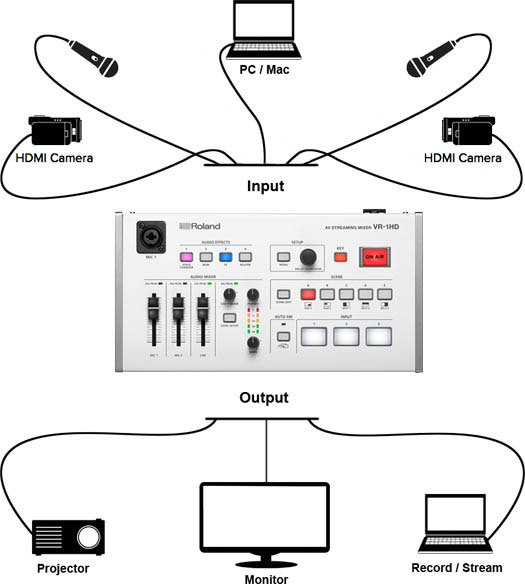
Two Cameras
Cameras these days are exceptional! You will be pleased to know that you don’t have to use expensive video cameras to create a quality stream for your classes. I have used Handy Cams, Go Pros and even Smart Phones, and they have all performed very well.
The main advantage of using two cameras is that you are able to change the view for your audience. People are used to watching TV which continually switches between camera shots. A typical ‘scene’ would be to have a close-up (personal) camera, for when you are speaking to your class, and a wider view (slightly further away) so that the audience can see more of your environment. This is obviously more important for some classes than others.
A Microphone
Poor audio is probably the most common downfall of beginner streamers. A clear voice, that is easy to understand, is key to keeping your audience engaged.
I personally prefer lapel microphones, because they are very good for cutting out room noise and they deliver a consistent audio signal for your stream. They also allow you to move around without having to carry a microphone or adjust a mic on a stand.
You can purchase a reasonable lapel mic for around $50.
Two Computers
You will need at least one computer to stream your content. You can use this same computer to share course content with your audience, but it is often the weakest link in an online performance.
I prefer to have one laptop dedicated to streaming and a second laptop with a PowerPoint presentation, titles/logos, videos and even music preloaded on it. This makes your presentation interesting and the transitions between information ‘scenes’ seamless.
Lights
The lighting of your space is important to set the mood. This can be done with a simple overhead light and a lamp or two. The main thing is to test a few things beforehand to get it right.
If you need more light you can easily purchase something suitable from the hardware store to get you started and then maybe look at other options further down the track.
A Vision Mixer
Now this is when things get interesting!
A small vision mixer is the difference between an amateur looking stream and a quality production. It’s like having a mini TV station at your fingertips!
With a vision mixer you can plug-in multiple cameras, microphones, computers, laptops, smartphones, tablets and media players (depending on the number of inputs available). They also come with great features like picture in picture, split screen, smooth transitions and many other professional effects that will bring your presentation to life.
Some vision mixers come with a USB 3.0 output, and that really simplifies streaming. All you need to do is take the USB output from the vision mixer and plug it straight into the USB input of your laptop or computer.
You then open up the platform you want to stream on (FaceBook, Zoom etc) and the vision mixer will come up as an optional camera source! See the links below for more information on this.
Check out this video to learn more:

