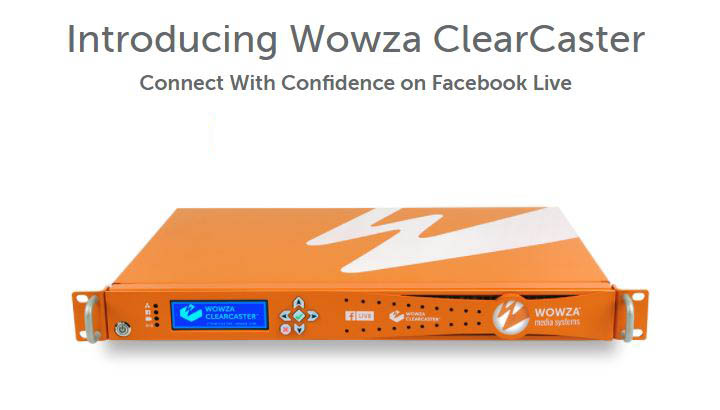Top 7 Facebook Live Mistakes to Avoid
By Jim Bask
So you’ve decided your organization needs to be on Facebook Live, and you’ve learned some best practices for creating professional live streams. But almost as important as following best practices is knowing what not to do. A poorly executed Facebook Live session can actually hurt your marketing strategy, making your brand look unprofessional—and, potentially, driving your followers away.
We recently released a comprehensive resource, The Wowza Ultimate Guide to Facebook Live Streaming, which includes feedback from social media experts and video professionals about Facebook Live pitfalls they commonly see. Based on their insights, as well as our 10-plus years of experience leading the streaming-media industry, we’ve created this list of the eight biggest mistakes to avoid on Facebook Live:
1. The Awkward Pause
Whether it’s a radio show, a TV program or a Facebook Live session, “dead air” is a broadcaster’s worst nightmare. Starting your stream by asking, “Are we on?” may prompt viewers to lose interest and click to the next item in their News Feed. And if you seem unprepared in your videos, it may hurt your online reputation.
Not knowing exactly when you’re live can also lead to sudden starts and stops. This happens when the person behind the camera alternately cues and halts the performance, based on their best guess about when the stream has started. There’s a reason terrestrial broadcasts start with a “3-2-1” countdown: On-screen talent needs time to get ready for their close-up.

Know when you’re live. The only way to completely avoid unfortunate “hot mic” moments, awkward pauses or false starts is to use an encoding and solution that’s integrated with the Facebook Live API, such as the Wowza ClearCaster™ appliance. Its integrated countdown clock will tell you, with frame-specific accuracy, when you’re actually on the air.
You can also get a designated start time by scheduling your broadcast in advance. Not only does this ensure your followers know where to go and when, it also allows you to extend your reach by leveraging the recorded asset after the live stream ends. It may not be frame-accurate, but at least you’ll know the exact time your broadcast begins.
2. ‘Are There Any Questions From the Audience?’
Nothing disrupts the flow of a Facebook Live session like stopping to ask someone off-screen if there are any questions from followers. Even worse is when the person monitoring Facebook shouts a question to the host that viewers can’t hear.
One of the best ways to engage Facebook Live viewers is through broadcasts that incorporate interactive elements, such as Q&A sessions, audience polls or follower-driven segments where viewers determine key parts of the production.
Hosting live Q&As may seem intuitive, but according to social media marketing experts, many hosts struggle with how best to conduct them. The most important thing to remember is that on-screen hosts should speak directly to the camera, mimicking a face-to-face dialogue with viewers as much as possible. In order to do this, your hosts need real-time access to questions and comments, so they can respond without breaking the natural rhythm of the show.
Eliminate the moderator. Many broadcasters will give hosts an iPad with the Facebook stream pulled up, or set up a laptop in front of them. The best option of all—especially for high-profile broadcasts with a large comment volume—is to use Wowza ClearCaster. It’s the only appliance on the market that deeply integrates with the Facebook Live API to aggregate comments and Live Reactions into a talent-facing feed, which can be displayed on an external monitor for easier viewing.
Unfiltered communication with fans and consumers helps build a loyal following. And given that today’s consumers are increasingly skeptical of brands, with 84 percent of Millennials distrusting traditional advertising, it’s more important than ever to establish personal relationships with your base.
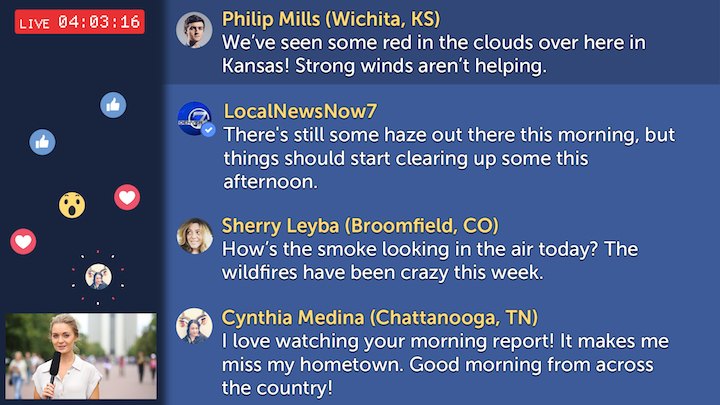
3. You Can’t Go Pro From a Phone
Shaky hands, poor audio quality and network instability are an inherent hazard of going live on mobile devices—not to mention, your stream can be interrupted if someone tries to call you in the middle of a broadcast.
Quality and reliability are at risk with mobile broadcasting, as well. When you’re at the mercy of an LTE or a WiFi connection, your stream is more likely to drop. And since Facebook accepts mobile video differently, you can’t stream in the same high resolution as you can on a dedicated camera.
Invest in equipment. In short: If you’re serious about Facebook Live streaming, invest in a basic studio setup. All you really need are:
- At least two cameras, so one can capture a locked, wide shot, and another can shoot close-ups and cut-in footage.
- A switcher to toggle between the two camera feeds.
- Some basic audio equipment, such as a boom and/or some lavalier microphones to pick up on-air talents’ dialogue.
- A dedicated space to shoot, whether it’s a formal studio, an empty office or just a corner of the room where you can set up your equipment.
- An encoder to deliver your live stream to the Facebook platform.
- A reliable internet connection.
When it comes to encoders and switchers, the most important thing to remember is this: Purpose-built hardware is always more reliable than software. Software is dependent on a laptop, and video encoding requires a ton of processing power. Even a pro-level laptop will often slow down, drop frames or experience connection issues to the point where it can’t switch properly.
Facebook itself encourages the use of hardware encoders when streaming with the Facebook Live API, since they provide greater stability and more successful delivery than software. If you must rely on software, make sure the laptop that’s running it is dedicated only to encoding and/or switching.
Learn how to use it. You can find equipment that fits your budget at any level. The more you spend, the more special features you’ll get—just make sure that whatever you purchase, you learn how to use it. According to our social media experts, getting gear they can’t master is a common pitfall of new Facebook broadcasts. You’ll be able to make better content than someone with higher-quality equipment if you know how to use yours better than they do.

4. Stops and Drops
One of the worst things that can happen during your Facebook Live session is the stream dropping out, buffering or failing altogether—especially when it’s a high-profile event. Imagine the agony when your live stream of the Academy Awards drops just as the Best Picture winner is announced, or buffers as the news anchor is about to report on the safety of hurricane victims.
Stops and drops are a widespread problem in live-streaming sports; in fact, studies show that 72 percent of these audiences now expect poor quality. The impact can be catastrophic, causing spoilers when friends, family members and online audiences comment on the big play before the streamer actually sees it.
Go hardwired or go home. Facebook recommends using a hardwired internet connection whenever possible. Wireless connections are less reliable and more susceptible to drops and fluctuations; plugging directly into your source is always the safest option.
Properly configure your encoder. Hardware encoders and switchers can help protect your streaming. But be careful here, as well: Facebook Live has very specific audio and video configurations that must be met, or streaming simply won’t work. According to our friends at Facebook, incorrectly configured encoder settings are one of the top live-stream killers.
Many encoders require manual configuration to achieve these settings, which introduces the possibility for human error. What’s more, many broadcasters send streams to multiple destinations simultaneously, such as to Facebook Live and YouTube Live—but if you use the same encoder settings for both platforms, it won’t work on one of them, because each ingests video differently.
By using Wowza ClearCaster, you don’t have to be a streaming engineer to create a live video that doesn’t buffer or drop. Since it’s integrated with the Facebook Live API, the device chooses your settings for you based on your conditions and use case, then creates a perfect profile for uploading your videos to Facebook. Just plug it in, and you’ll never get your stream settings wrong again.
5. Posting to Multiple Pages
Maybe you’re doing a co-marketing video or partnering with an influencer. Or perhaps you’re a celebrity doing a live stream to promote your new movie or album. In these cases, you may think it’s a good idea to post the same Facebook Live video on multiple Pages to capture multiple viewer bases—but this is a common mistake.
If you use the same video in multiple posts across multiple Pages, not only will you dilute your viewership, you also won’t get a unified picture of viewership and engagement statistics. Since the goal is to promote engagement with and among viewers, you want to drive as many of them as possible to a single destination. Conduct the live broadcast from the Page or profile that has the most followers to leverage the largest possible audience.
However, if you do want to broaden your reach and spread the same content across multiple pages, there are a few workarounds you can use to keep viewership and metrics for your video all in one place:
- Share the original post. This is the simplest workaround. Simply have the other Page—whether it’s another brand, a movie studio or a record label—share your original video post with their followers.
- Crosspost to multiple pages. Establishing a crossposting relationship with another Facebook Page allows you to post the same video in both places, without diluting your viewership. Go to your Page settings, click “Crossposting” and select the other Page you want to establish a relationship with. Once they confirm, they can crosspost your Live video to their Page after your stream has started.
6. Ignoring Your Audience
This common mistake relates to our number-one best practice: If there isn’t a compelling reason to go live, involving some element of viewer participation, then don’t do it. Locked shots, talking heads and unresponsive hosts are the stuff of VOD—Facebook Live needs to be more compelling. Remember, there is a real audience on the other end of your live stream, and you ignore them at your own peril.
As mentioned, there are a number of ways you can involve your audience in your live broadcast, including live Q&A sessions, “ask me anything” segments, contests and games and interactive polls. And you’ll need to get comments and Live Reactions directly in front of your hosts for them to participate. But once they can see that feedback, it’s on them to actually respond to it.
According to the social media experts we spoke to, it’s a frighteningly common occurrence for hosts to completely ignore the comments and reactions in front of them while they’re live. If viewers know you can see their feedback and you still don’t answer their questions, not only will they abandon the stream, you may also lose followers for good.
Show your viewers you care what they have to say by using the ClearCaster Talent View, and getting your hosts in the habit of using it. On Facebook Live, the entire world is your studio audience—so treat them like one, and get viewers involved. You’ll create more loyal followers who keep coming back to your broadcasts. In fact, in a recent survey of streaming video professionals, we found that 70 percent use Facebook Live to reach new audiences, while 64 percent do it to stay engaged with existing followers.
7. Complicated Workflows
Unnecessarily complicated workflows are a disaster waiting to happen. If your software or hardware requires 25 steps of setup before getting to Facebook, or forces you to re-configure encoder settings every time you stream, it’s easy to miss something—or get so frustrated that you give up.
If you’re building a professional studio, make sure you have the proper crew to run your broadcasts. Don’t try to be a video producer or a streaming engineer if that isn’t your day job. And while adding on-screen effects can be a cool touch, don’t overproduce the final product, or add unnecessary layers of complexity. If your content is engaging enough, you won’t need to add visual bells and whistles to hold viewers’ attention.
No matter what your background, you shouldn’t have to do battle with complicated encoders, difficult devices and tangled masses of network cables. Wowza has a solution that can keep your workflow simple and appropriate for your use case, while solving for all the other common mistakes we’ve listed here.
We hope these tips have been helpful in teaching you what not to do when streaming to Facebook Live for the first time. Want to learn more about creating professional broadcasts on this platform? Check out The Wowza Ultimate Guide to Facebook Live Streaming!