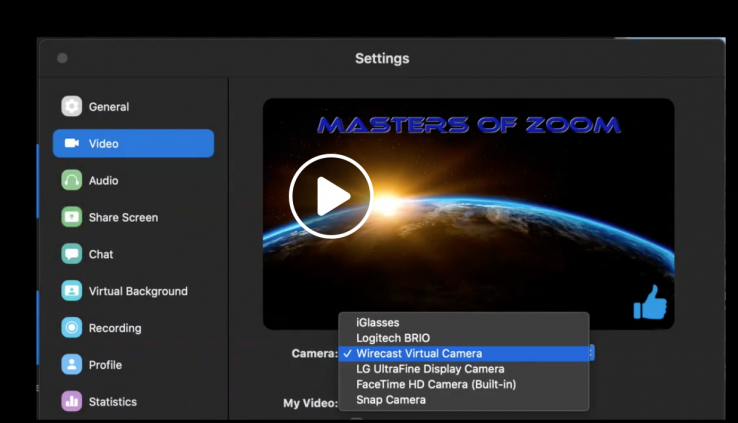Wirecast Broadcasting into Zoom: Workflow Guide
By Adam Noyes
Richard Zultner recently posted a great guide to using Wirecast as your camera in your Zoom call to Facebook. This is a hot topic recently, and we thought we’d share his workflow, and video, below.
Wirecast into Zoom
Richard Zultner
1. Launch Wirecast (or your live video production and virtual camera app) and start your virtual camera output. Make sure all the graphics, titles, cameras, images, and sound clips you need are loaded.
2. In Zoom, select the Wirecast virtual camera as your camera. Now whatever you “go live” with in Wirecast will be in your Zoom camera.
3. Professionally “produce” your Zoom session from Wirecast. A Zoom Assistant (ZA) is recommended to handle this for you, if you are the host in Zoom.