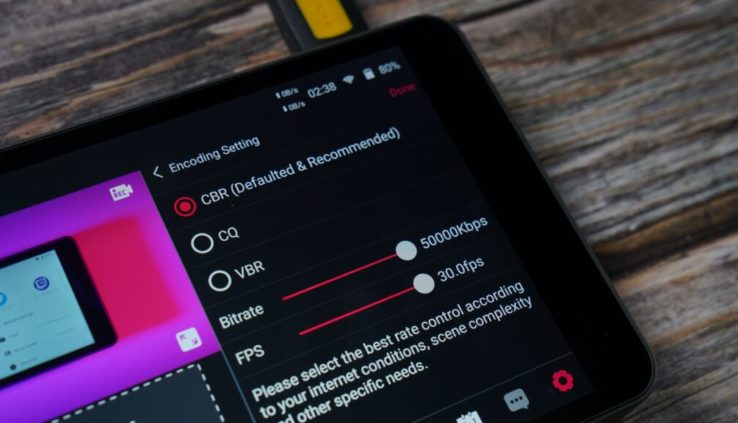YoloBox v3.7.0 is the Biggest Update Ever!
By Adam Noyes
Your wait is over. YoloBox gets its biggest update ever!! v3.7.0 available NOW!
All software updates on YoloBox Pro (since v1.0.6) are packed together and released in this version. Update and explore the new features now!
What’s new in v3.7.0:
Monitor Mode – monitor and switch without internet required
• Stream & record with fixed frame rate – 20, 24, 25, 29.97 and 30fps
• Animated countdown timer overlay with 2 pre-made designs
• 2 videos from SD card & scoreboard countdown timer
• Comments overlay styling
• Record whole live stream without being split
• Up to 50,000Kbps for recording on Monitor mode
• Flip screen upside down
• Adjust screen brightness
• Adjust video transition duration
• Adjust rolling caption speed
• Livestream to Facebook/RTMP(s) is supported under Single-platform stream mode
• Streaming mode is now defaulted as “Direct Single-Platform Stream”
• And many other small feature updates
• Standard bug fixes and performance improvement
Updates in the previous version:
• 3 encoding modes – CBR, VBR & CQ
• Adjust bitrate from 2,000 to 8,000 Kbps for streaming
• Overlay & scoreboard customization
• Network test & speed indicator
Check out some highlights from YoloLiv’s Press Release on this update, below:
#1 Monitor Mode
We hear what our customers say. For those who simply use YoloBox for monitoring, this new version means a lot. No Internet required to monitor, switch and record.
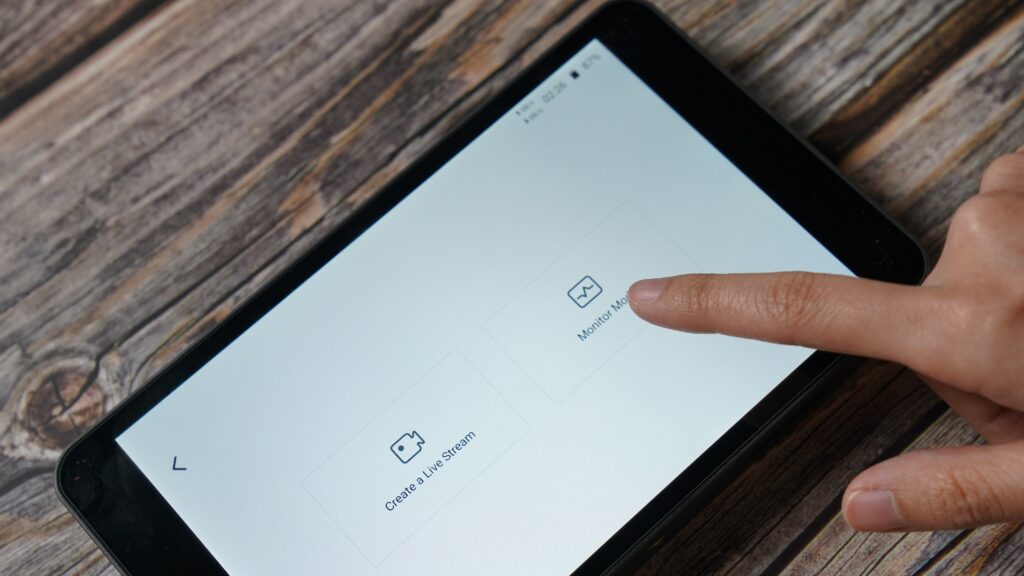
#2 Constant Frame Rate for Streaming & Recording
Another long-awaited feature – live stream and record with a fixed frame rate including 20, 24, 25, 29.97 and 30fps.
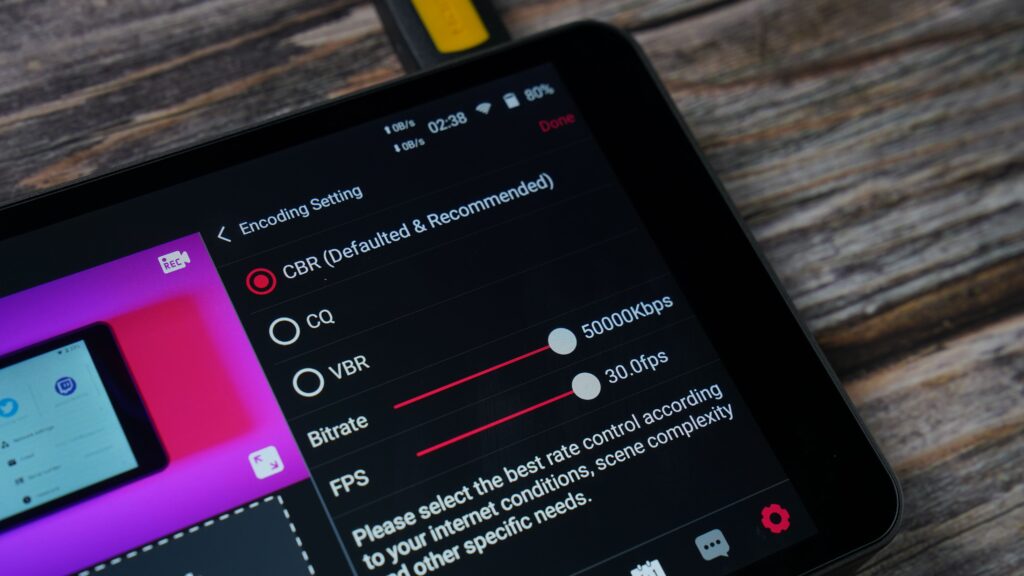
#3 Animated Countdown Timer Overlay
Easily create custom animated countdown timers for LIVE streaming so your audience will not miss a single piece of your show. We also have 2 pre-made designs totally free for use, with options to customize the color, font, size and more.
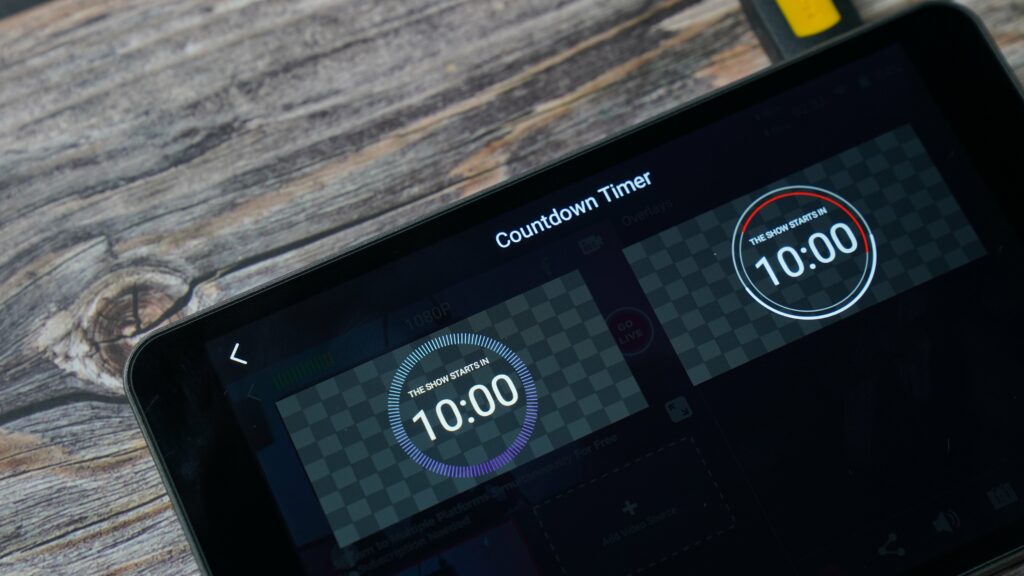
#4 2 Videos from SD Card
You can now add 2 videos from an SD card. Till now you have a total of 3 sources (2 videos & 1 PDF) from the SD card, and a total of 6 video sources (2 HDMI + 1 USB-A + 2 SD Card Videos + 1 PDF).
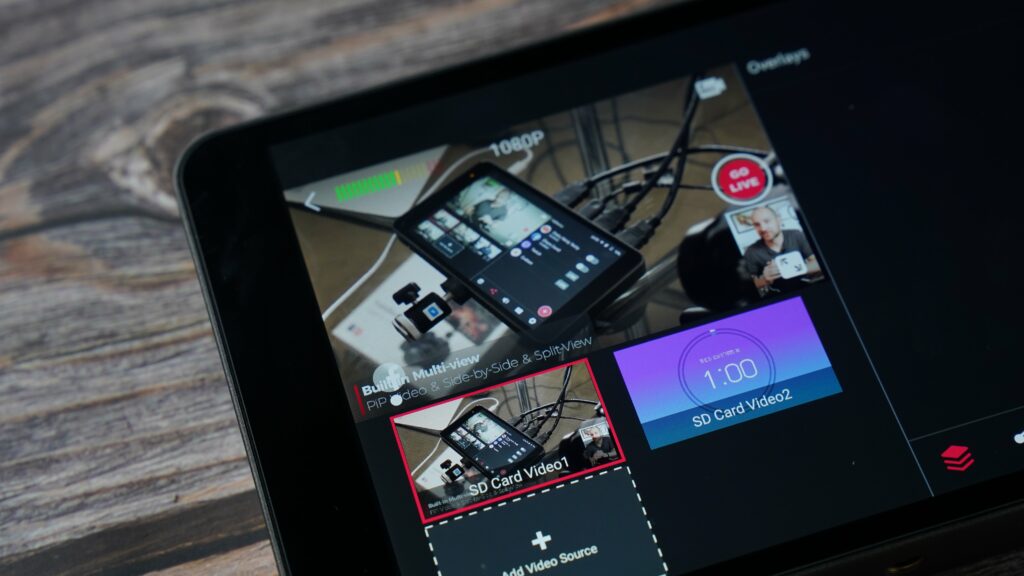
#5 Flip Screen Upside Down
Your wait is over – you can now use YoloBox to be underslung from a gimbal bracket when needed. Simply tap on the “Screen Rotate” option under “Account”, then your screen will be flipped upside down.
#6 Adjust Screen Brightness
For those who complained the screen is too bright when streaming in dark, here comes the new feature – brightness control. Simply swipe down on the screen then you can move on the bar to adjust the brightness as needed.
#7 Adjust Video Transition Duration
You can choose a preferred video transition duration, including 0.5s, 1s, 1.5s, 2s, 2.5s and 3s.
#8 Adjust Rolling Captions Speed
You can adjust the speed of rolling captions – 0.5x, 1.0x, 1.5x, 2.0x and 3.0x. Set the speed that best suits you.