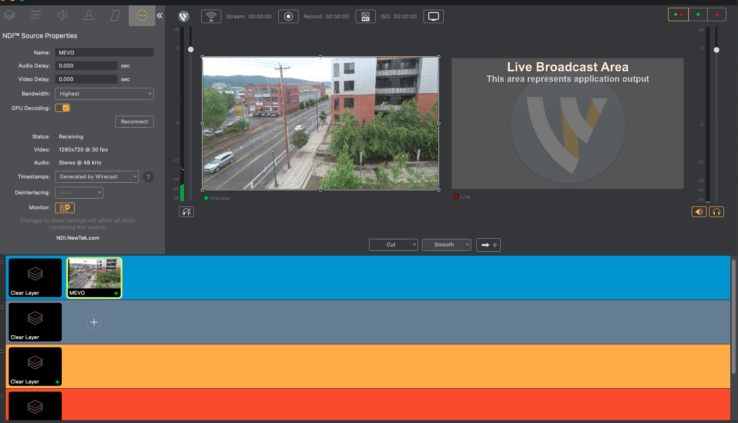How to Add a MEVO Start Camera into Wirecast Live Streaming Software Using NDI
By Adam Noyes
Mevo cameras are a very popular camera solution at just $399, and can pair great with workflows using Wirecast and NDI. Recently, Telestream put out a great article on their blog discussing how to use these affordable cameras in your workflow with the power of NDI.
Check out some highlights from that article, below.
The MEVO Start camera’s companion MEVO app enables the user to start NDI output from the camera in order to make its camera feed available to Wirecast, or any other NDI receive software/hardware connected to the same Wi-Fi network/router/switch.
The first step is to connect your MEVO to the same WiFI network/router/switch that your Wirecast computer is connected to. In the MEVO app, you may need to tap the “Configure iPhone” or “Configure MEVO” buttons to select this.
Once you can see a camera feed in the MEVO 2.0 app: