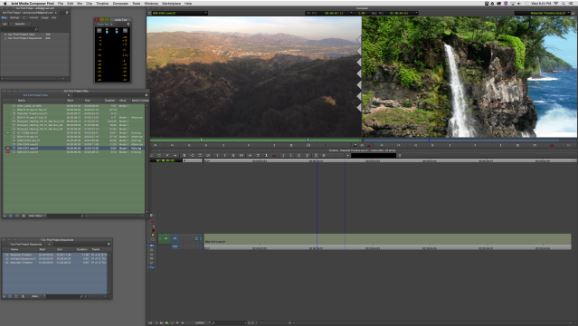One Month In: Avid Media Composer Performance Review
By Jim Bask

THE “COMPLETE” MEDIA COMPOSER EXPERIENCE
Whether you want to hear this or not, Media Composer is entrenched in Hollywood and network television for a reason. It’s rock solid (for the most part), can handle super large projects and timelines with ease, and its media management blows away all the competitors. It’s problem has always been it’s price. No one has wanted to pay the huge cost (back in the day), or the $49 per month it now costs for the subscription model. I’m happy to say that if you’re new to the industry, or are a Premiere or FCPX cutter, and want to learn Media Composer (you can check out all my Media Composer and MC|F tutorials here), you now have absolutely no reason not to check it out. This is the perfect tool to learn everything you need to know about how to edit in MC, so you can go out and get a gig cutting on the full version, as the learning curve to go from MC|F to MC is marginal.
FRAMEFLEX/COLOR ENCODING/AMA CODECS
This is where I thought that MC|F, might fall off the rails a little bit, as HD is the largest frame size you can work with, and I wasn’t sure if they would even support bringing in larger than HD media into MC|F, but I’m very happy to say that if you can import it, or link to it in MC, you do the exact same thing in MC|F. RED, no problem, ALEXA, no problem. Need to work with LUT’s, no problem, just apply them as effects. Now, that does beg the question, what do you do with all those larger than HD clips, when you have them in MC|F? Well, you can make sure they are formatted correctly and look correct by accessing FrameFlex and Color Encoding through your Source Settings (right click on any clip to access them), and you can even adjust basic RED clips parameters through your Source Settings as well.

“SMART” TRANSCODING
One thing that editors hear me talk about all the time is Codecs. Which ones are supported, what do you need to do to work with “Avid Friendly” codecs (Fast Importing or Consolidating), but to be honest, it’s still all pretty confusing. I wrote an article here at PVC to try to help people wrap their heads around codecs in Media Composer, but it can still be confusing. Enter one of my favorite features inside of MC|F, and that is the updated “Transcode” window, which has a little option at the top that looks like the below image.
What does it mean? Well, it means don’t worry about Codecs. Consolidate, and MC|F will figure out if the codec with the clip is a native codec, and MC|F will deal with it accordingly (re-wrap), and if it’s not a native codec, MC|F will just transcode, and all your clips will be ready to go in a few moments. Simple, straightforward, and leaves no confusion as to how editors should work, to get the best out of the media they are using.
Click here for to read the full article.